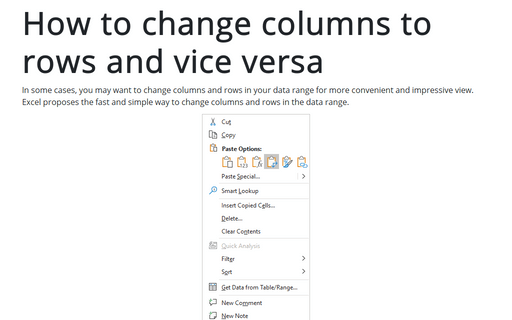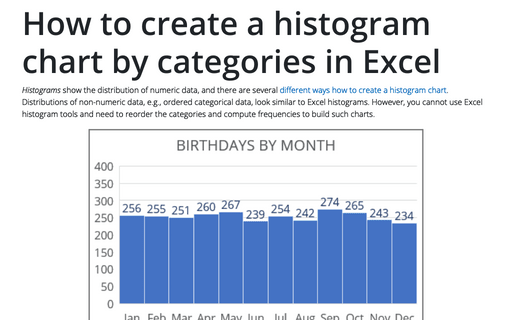How to change columns to rows and vice versa
Excel
2016
In some cases, you may want to change columns and rows in your data range for more convenient and impressive
view. Excel proposes the fast and simple way to change columns and rows in the data range.
Do the following:
1. Highlight the data that you want to change in your spreadsheet:
- the column that you want to change to a row
- the row that you want to change to a column
- the data range in which you want to change columns and rows.
2. To copy selected information in the clipboard, do one of the following:
- On the Home tab, in the Clipboard group, click the Copy button:
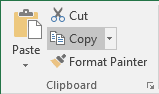
- Right-click in the selection and choose Copy in the popup menu
- Click Ctrl+C.
3. Select the cell where you want to place the changed information.
4. To paste changed information, do one of the following:
4.1. New features in Excel 2016 (like in Excel 2010):
- On the Home tab, in the Clipboard group, select the Paste list and then choose
Transpose (T):
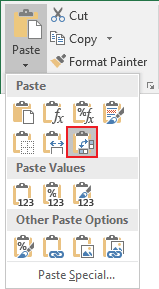
- Right-click and choose Transpose (T) in the popup menu:

4.2. Usual way:
- On the Home tab, in the Clipboard group, select the Paste list and then choose
Paste Special (or right-click and choose Paste Special... in the popup menu):
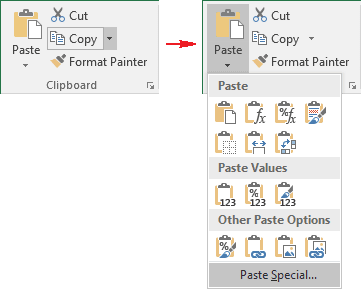
- In the Paste Special dialog box, check the Transpose checkbox and then click
OK:
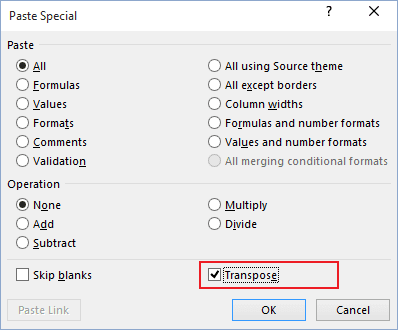
See also this tip in French: Comment changer les colonnes en rangées et vice versa.