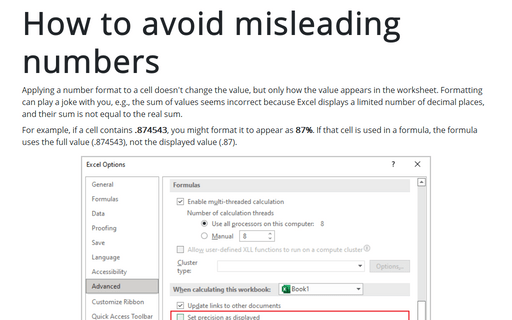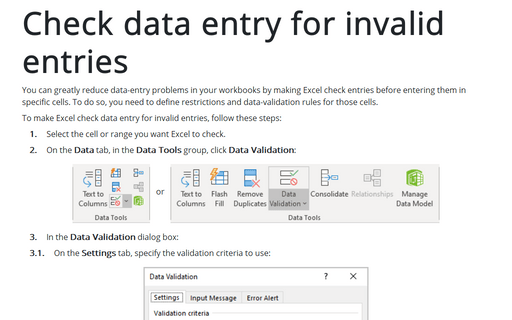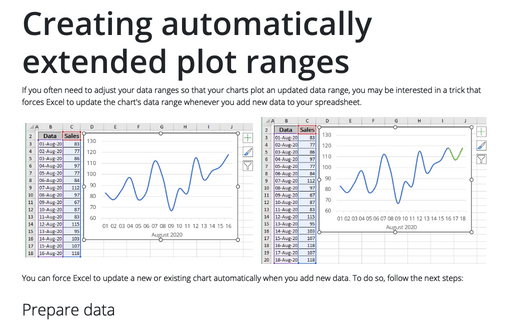Entering decimal points automatically
1. On the File tab, click the Options button:
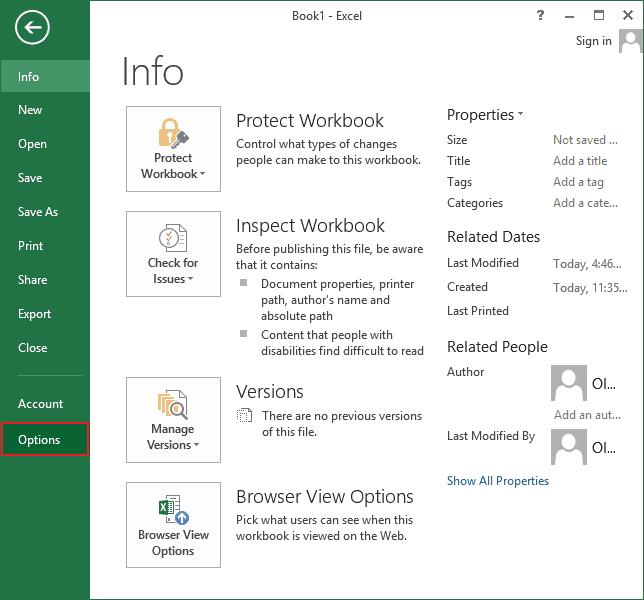
2. On the Advanced tab, under Editing options, select the Automatically insert a decimal point check box:
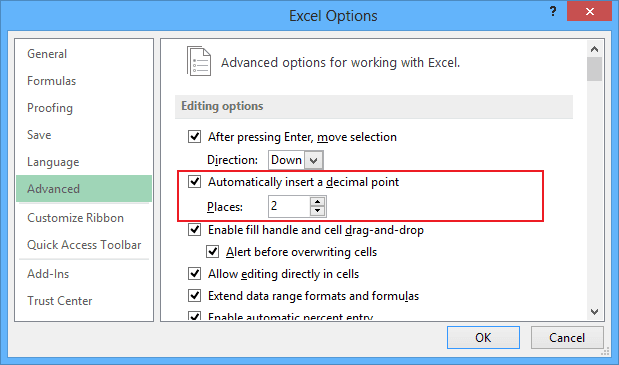
3. In the Places box, enter a positive number for digits to the right of the decimal point or a negative number for digits to the left of the decimal point.
For example, if you enter 2 in the Places box and then type 1234 in a cell, the value will be 12.34. If you enter -2 in the Places box and then type 1234, the value will be 123400.
Attention! The fixed-decimal-places option is a global setting and applies to all workbooks (not just the active workbook). If you forget that this option is turned on, you can easily end up entering incorrect values.