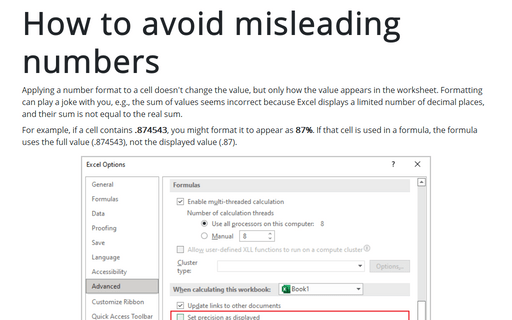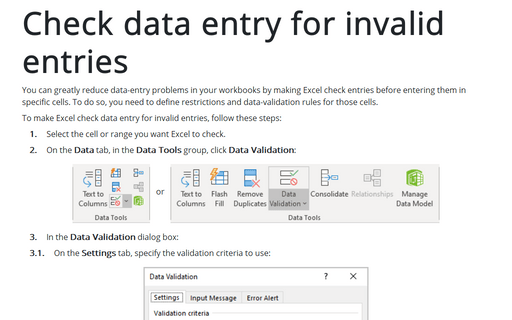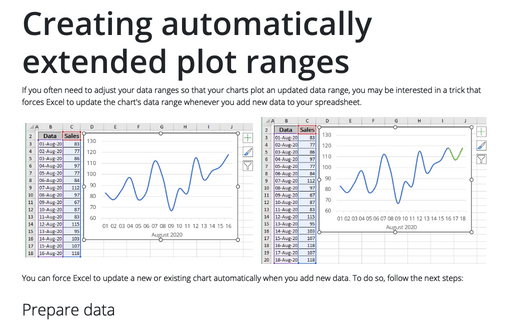Entering decimal points automatically
1. Select Tools -> Options and click the Edit tab.
2. Select the check box labeled Fixed Decimal and make sure that the Places box is set for the correct number of decimal places for the data you need to enter.
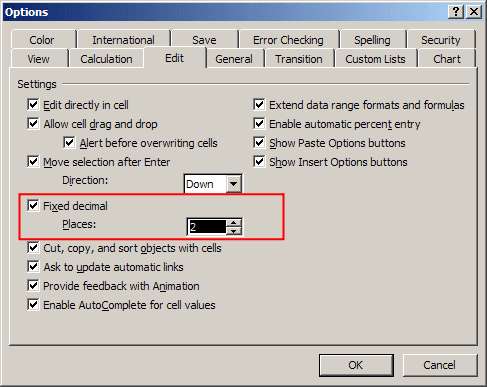
When the Fixed Decimal option is set, Excel supplies the decimal points for you automatically.
For example, if you enter 12345 into a cell, Excel interprets it as 123.45 (it adds the decimal point). To restore things to normal, just uncheck the Fixed Decimal check box in the Options dialog box. Changing this setting doesn't affect any values that you have already entered.
Attention! The fixed-decimal-places option is a global setting and applies to all workbooks (not just the active workbook). If you forget that this option is turned on, you can easily end up entering incorrect values.