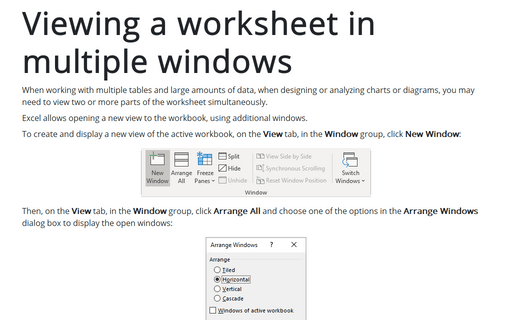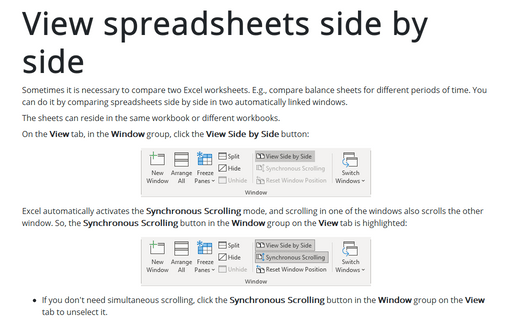Viewing a worksheet in multiple windows
Excel allows opening a new view to the workbook, using additional windows.
To create and display a new view of the active workbook, on the View tab, in the Window group, click New Window:
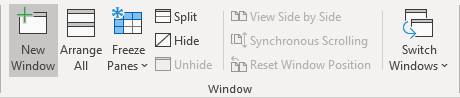
Then, on the View tab, in the Window group, click Arrange All and choose one of the options in the Arrange Windows dialog box to display the open windows:
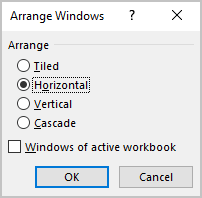
Excel displays a new window for the active workbook. In this case, each window shows a different worksheet in the workbook. Notice the text in the windows' title bars: *** - 1 and *** - 2. To help you keep track of the windows, Excel appends a number to each window:
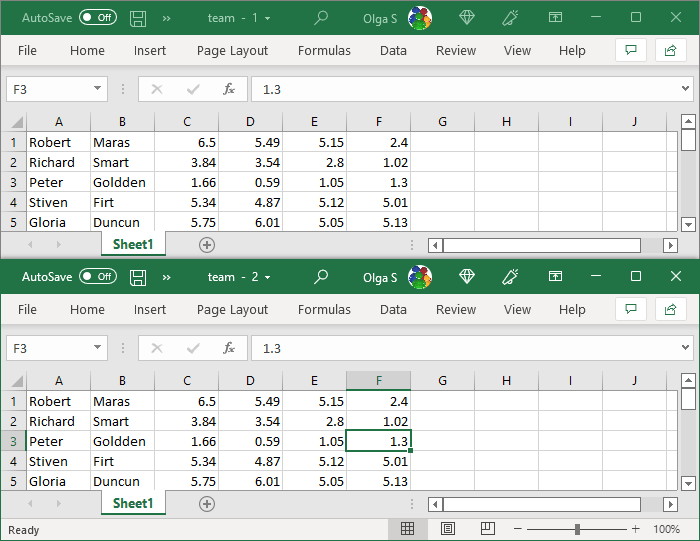
Notes:
- One workbook can have several views (that is, separate windows). Each window is independent of the others. In other words, scrolling to a new location in one window doesn't cause scrolling in other windows. See more about how to view and compare spreadsheets side by side.
- If the workbook is maximized when a new window is created, you may not even notice that Excel has created a new window. The Excel title bar text will change - *** - 2 added to the workbook's title or the next consecutive number if you have more views.
Click the Arrange All button on the View tab in the Window group:
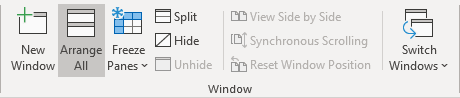
Then select one of the Arrange options in the Arrange Windows dialog box. If you select the Windows of active workbook check box, only the windows of the active workbook are arranged.
- You can close these additional windows when you no longer need them. For example, clicking the Close button on the active window's title bar closes the active window but doesn't close the other windows.
- Multiple windows make it easier to copy information from one worksheet to another. You can use Excel's drag-and-drop procedures to do this. In addition, several windows are convenient when viewing formulas.
See also this tip in French: Comment afficher une feuille de calcul dans plusieurs fenêtres.