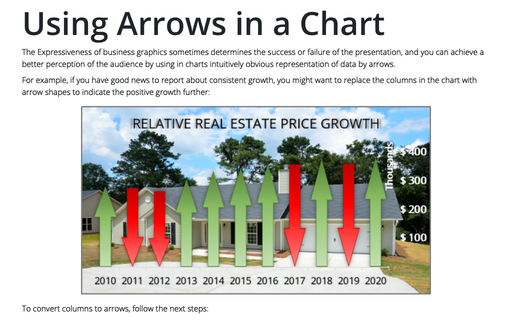How to fix the chart data
To convert the chart to a picture, you can use two different ways:
First way: copy the chart as a picture
To copy the chart as a picture, do the following:
1. Activate your chart.
2. On the Home tab, in the Clipboard group, choose Copy and then click Copy as Picture...:
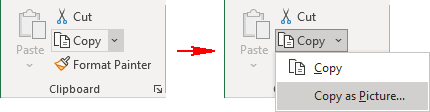
3. In the Copy Picture dialog box, accept the default settings or change that you want and click Ok:
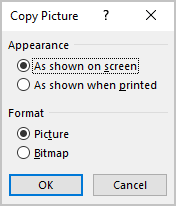
4. Click any cell to deselect the chart.
5. On the Home tab, in the Clipboard group, choose Paste (or press Ctrl+V) to paste the picture at the cell you selected.
Second way: paste the chart as a picture
To paste the chart as a picture, do the following:
1. Activate your chart.
2. On the Home tab, in the Clipboard group, choose Copy (or press Ctrl+C).
3. Click any cell to deselect the chart.
4. Do one of the following:
- On the Home tab, in the Clipboard group, choose Paste and then click Paste
as a Picture:
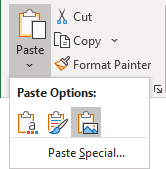
- On the Home tab, in the Clipboard group, choose Paste and then click Paste Special...:
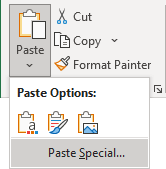
In the Paste Special dialog box, choose the format of your picture:
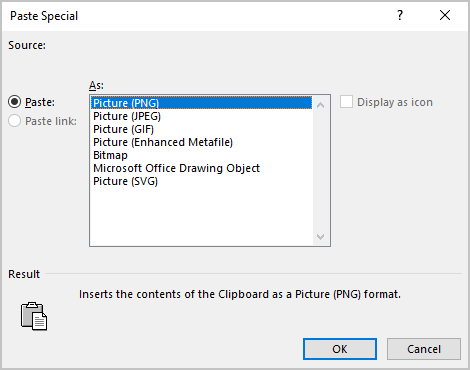
See also How to freeze charts and other objects in Excel.
See also this tip in French: Comment fixer les données de graphiques.