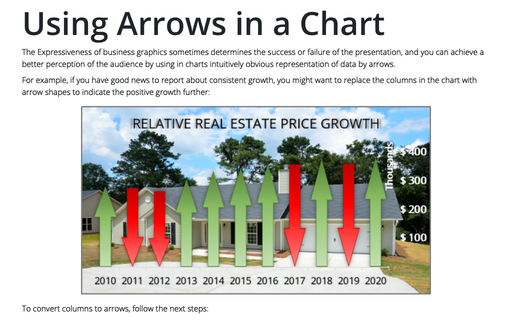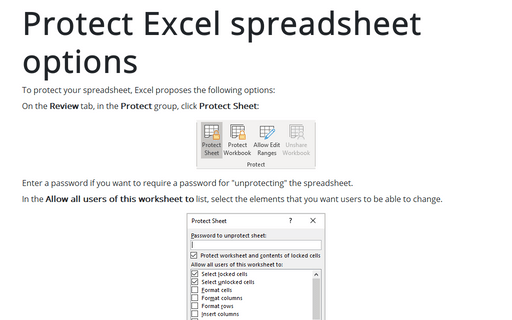Using Arrows in a Chart
For example, if you have good news to report about consistent growth, you might want to replace the columns in the chart with arrow shapes to indicate the positive growth further:
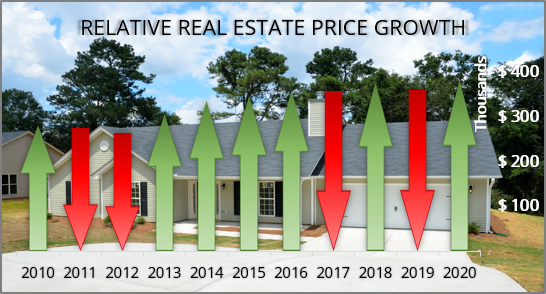
To convert columns to arrows, follow the next steps:
1. Create a column chart showing a single series:
On the Insert tab, in the Charts group, click the Insert Bar or Column Chart button:
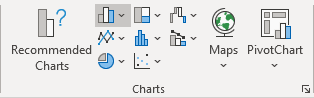
Choose Clustered Column:
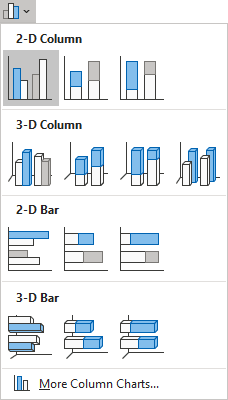
Excel creates the new chart:
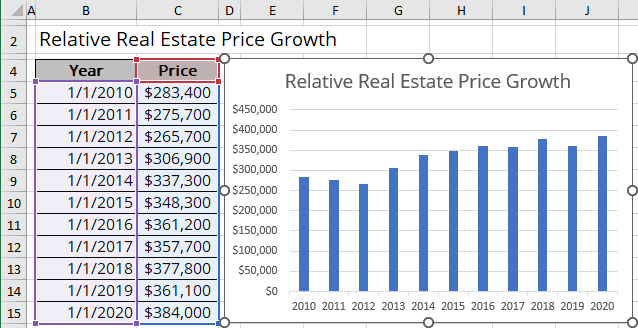
2. In an empty section of the worksheet, do the following to insert a new block arrow shape:
- On the Insert tab, in the Illustrations group, choose the Shapes button:
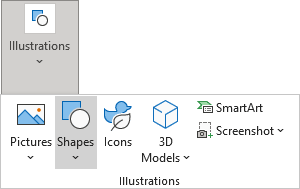
- Choose the Up Arrow (or/and Down Arrow) from the Shapes list:
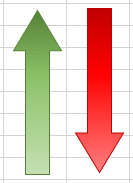
3. Select the arrow and press Ctrl+C to copy the arrow to the Clipboard.
4. Click a column in the chart to select all the columns in the data series (you can also select only one column).
5. Press Ctrl+V to paste the arrow. Excel fills the columns with a picture of the block arrow:
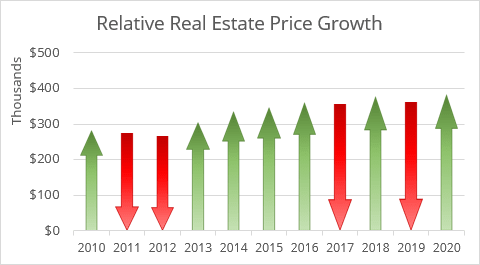
You can then make any other adjustments to get the look you desire.
6. After creating the chart, you can delete the arrow created in step 2 by clicking the arrow and pressing the Delete key.
See also this tip in French: Utiliser des flèches dans un graphique.