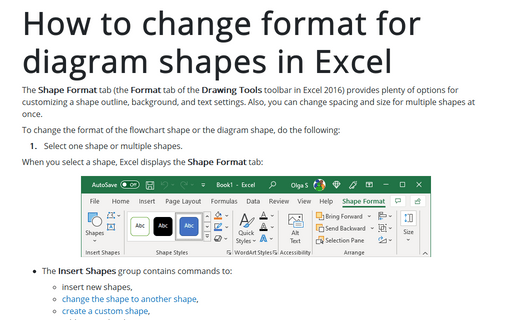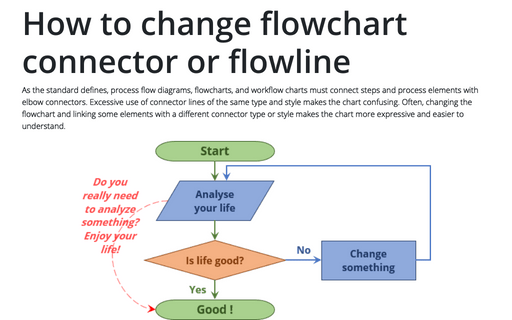How to change format for diagram shapes in Excel
Excel
365
The Shape Format tab (the Format tab of the Drawing Tools toolbar in Excel 2016) provides plenty of options for customizing a shape outline, background, and text settings. Also, you can change spacing and size for multiple shapes at once.
To change the format of the flowchart shape or the diagram shape, do the following:
1. Select one shape or multiple shapes.
When you select a shape, Excel displays the Shape Format tab:
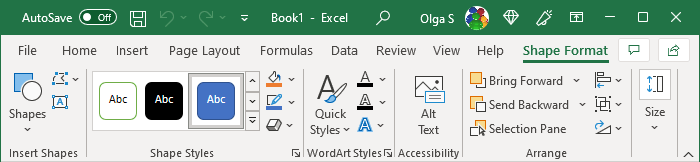
- The Insert Shapes group contains commands to:
- insert new shapes,
- change the shape to another shape,
- create a custom shape,
- add text to the shape.
- The Shape Styles group allows:
- changing the overall style of a shape,
- modifying the shape’s fill, outline, or effects.
- The WordArt Styles group contains commands for creating and modifying the WordArt text inside a shape.
- The Arrange group allows you to:
- adjust the "stack order" of shapes,
- align shapes,
- group, regroup, and ungroup multiple shapes,
- rotate shapes.
- The Size group allows you to change the size of a shape by typing dimensions.
2. Do one of the following:
- On the Shape Format tab, in the Shape Styles group, click the dialog box launcher:
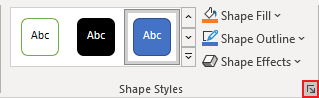
- Right-click on the selected shape and choose Format Shape... in the popup menu:
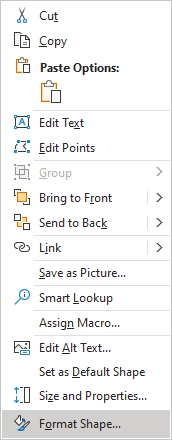
On the Format Shape pane, choose format options:
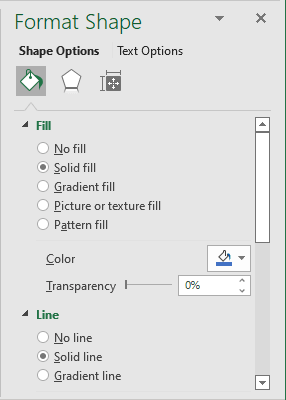
See also this tip in French: Comment modifier le format des formes de diagramme dans Excel.