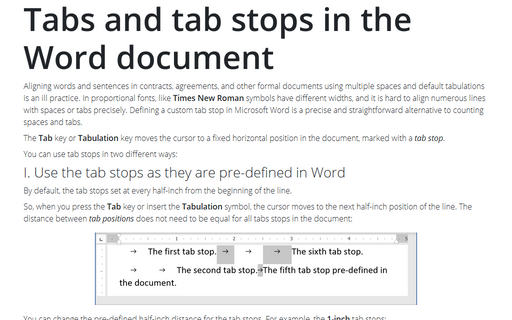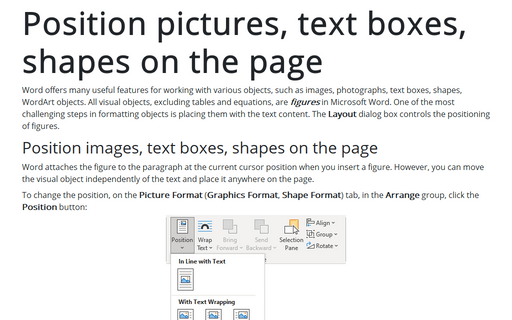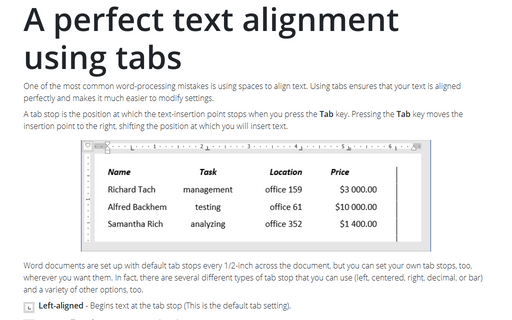Tabs and tab stops in the Word document
The Tab key or Tabulation key moves the cursor to a fixed horizontal position in the document, marked with a tab stop.
You can use tab stops in two different ways:
I. Use the tab stops as they are pre-defined in Word
By default, the tab stops set at every half-inch from the beginning of the line.
So, when you press the Tab key or insert the Tabulation symbol, the cursor moves to the next half-inch position of the line. The distance between tab positions does not need to be equal for all tabs stops in the document:
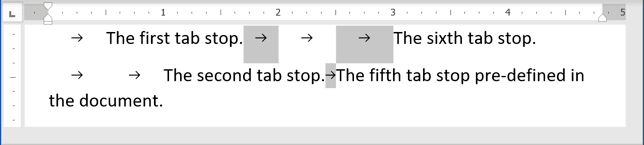
You can change the pre-defined half-inch distance for the tab stops. For example, the 1-inch tab stops:
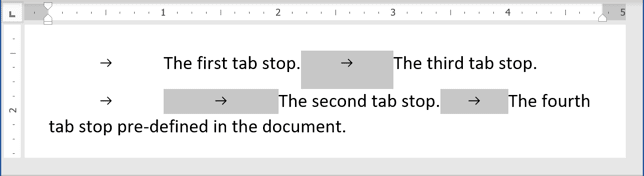
To customize the positions of tab stops, follow the next steps:
1. On the Layout tab, click the dialog box launcher:
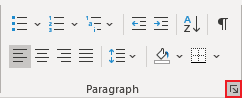
2. In the Paragraph dialog box, click the Tabs... button:
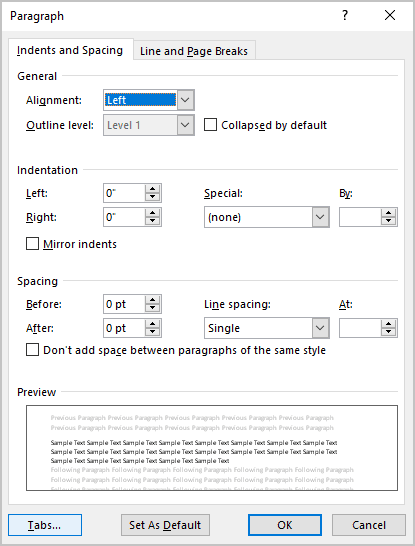
3. In the Tabs dialog box:
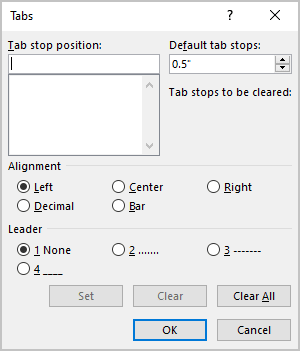
In the Default tab stops field, instead of the pre-defined tab stops 0.5’’, type or choose the number you prefer.
4. Click OK to close the Tabs dialog box.
II. Set your tab stops
For example:
- To create
a table-like look for your data without using tables:
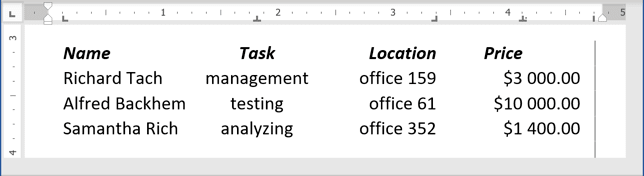
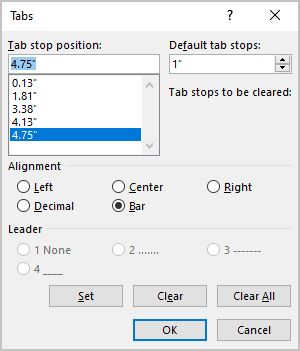
- To create
special types of text such as tables of content (the title and page number reside at the opposite ends of the line):
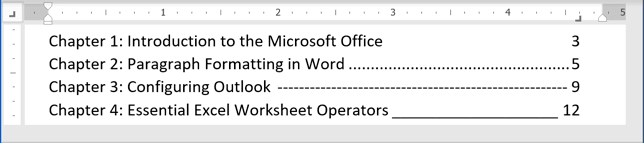
See also this tip in French: Tabulations et taquets de tabulation dans le document Word.