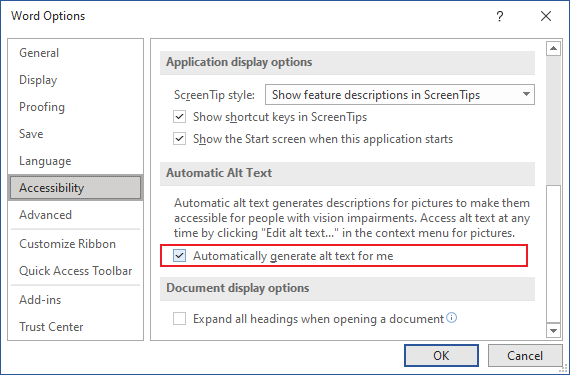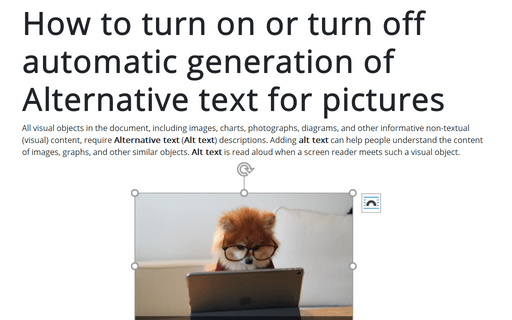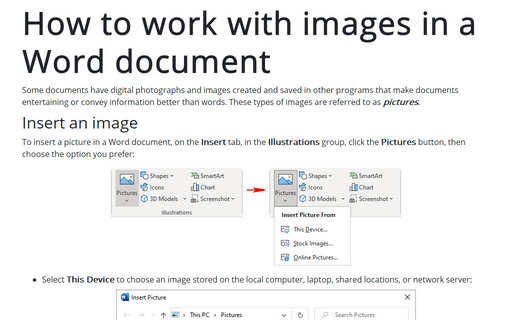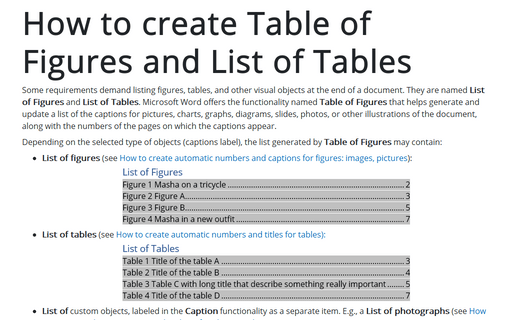How to turn on or turn off automatic generation of Alternative text for pictures
Alt text should briefly describe the purpose or content of the image, photo, icon, table, or equation. It is recommended to use no more than 15 words. If the visual object is purely decorative and does not provide helpful information for the document content, it does not need alt text.
By default, Word for Microsoft 365 generates an alternative text for inserted pictures (see how to work with images in a Word document for more details) such as images, photographs, icons, etc. You can see the generated Alt text at the bottom of the object immediately after inserting the image into the document:
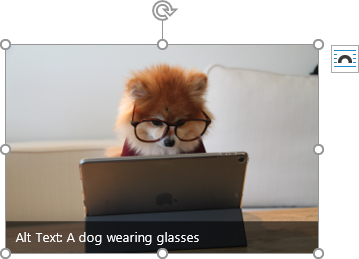
Note: Pictures from Stock Images collection have Alt text; Word doesn't generate it automatically.
To turn on and turn off automatic generation of Alt text, do the following:
1. On the File tab, click the Options button:

2. In the Word Options dialog box, in the Accessibility tab, under Automatic Alt Text, select or deselect the Automatically generate alt text for me check box: