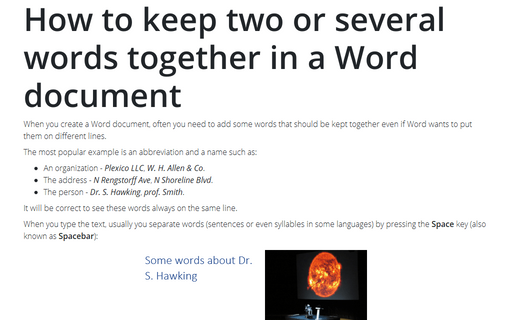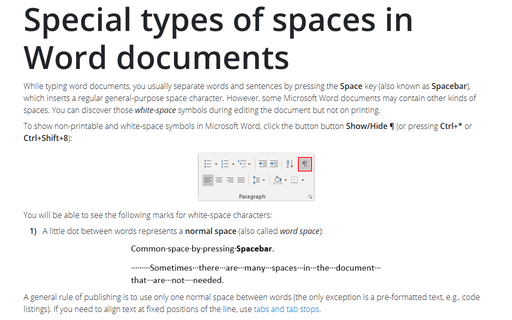How to keep two or several words together in a Word document
The most popular example is an abbreviation and a name such as:
- An organization - Plexico LLC, W. H. Allen & Co.
- The address - N Rengstorff Ave, N Shoreline Blvd.
- The person - Dr. S. Hawking, prof. Smith.
It will be correct to see these words always on the same line.
When you type the text, usually you separate words (sentences or even syllables in some languages) by pressing the Space key (also known as Spacebar):
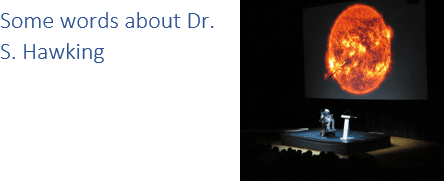
To keep words together, you can use a Nonbreaking space (also called non-breaking space, no-break space, non-breakable space (NBSP), hard space, or fixed space):
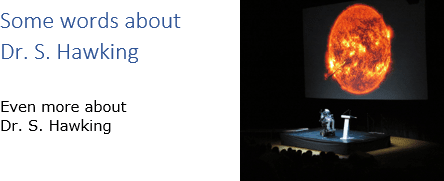
To add the nonbreaking space to your document, do one of the following:
- On the Insert tab, in the Symbols group, click on the Symbol drop-down list
and then choose More Symbols...:
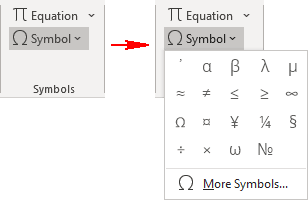
In the Symbol dialog box, on the Special Characters tab, choose the Nonbreaking Space:
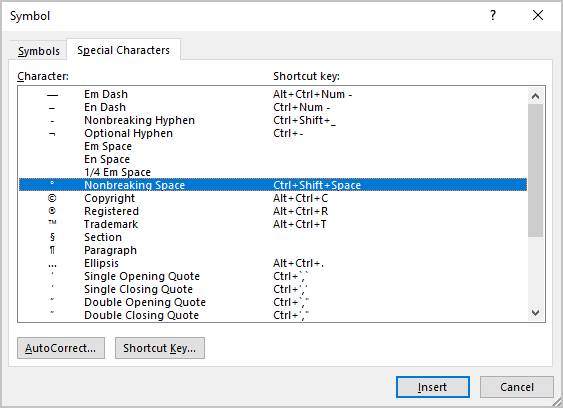
After choosing the symbol, press the Insert button and close the Symbol dialog box.
- Or simply press Ctrl+Shift+Space.
If you toggle on showing of non-printable symbols, you will see a regular space as a little dot between words ˙, and a nonbreaking space as a degree symbol between words °:
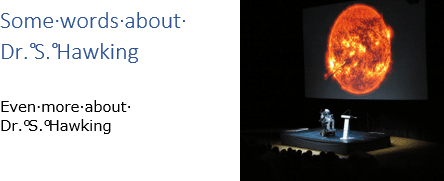
Note: In this mode you can see spaces or other special symbols (see How to show/hide nonprintable symbols in a Word document), but they are still non-printable!
See also this tip in French: Comment garder deux ou plusieurs mots ensemble dans un document Word.