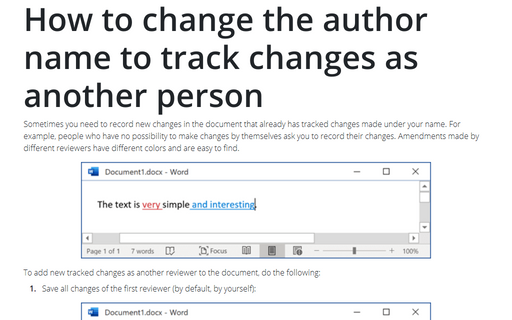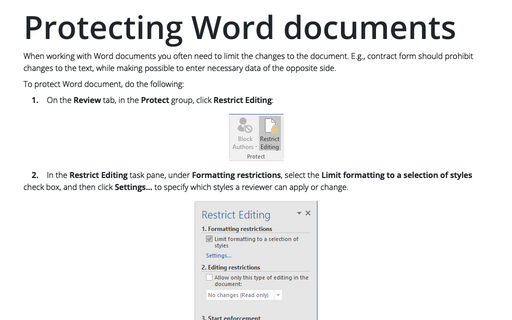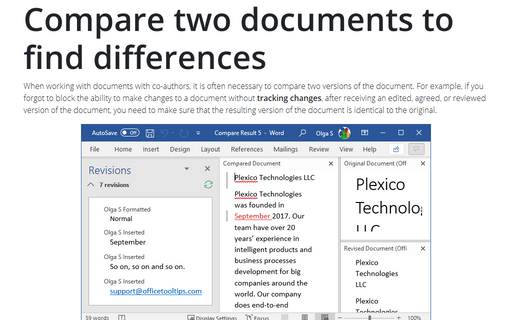How to change the author name to track changes as another person
To add new tracked changes as another reviewer to the document, do the following:
1. Save all changes of the first reviewer (by default, by yourself):
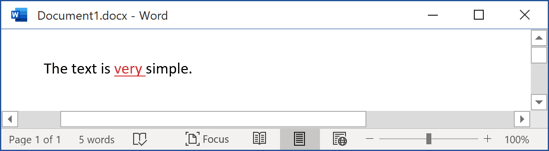
2. On the Review tab, in the Tracking group, click the dialog box launcher:
3. In the Track Changes Options dialog box, click the Change User Name... button:
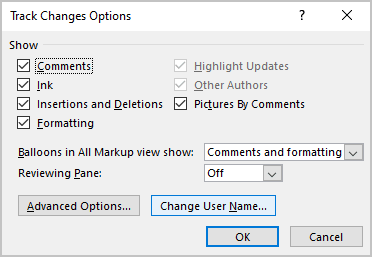
4. In the Word Options dialog box, on the General tab, under Personalize your copy of Microsoft Office:
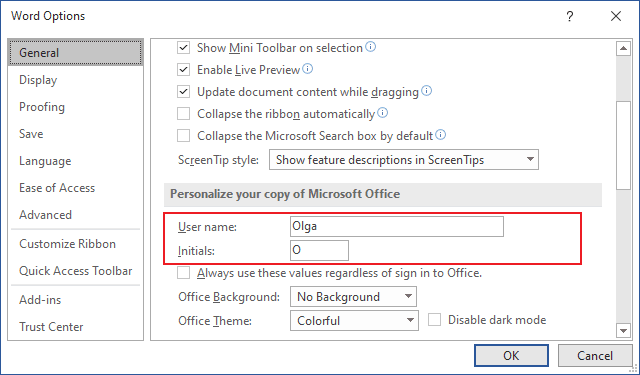
- change the User name and Initials to the new reviewer, which changes you want to record,
- make sure that the option Always use these values regardless of sign in to Office is selected.
5. Close Microsoft Word.
Make sure that there are no other opened Word documents on your PC or laptop.
6. Open saved document and make changes you need:
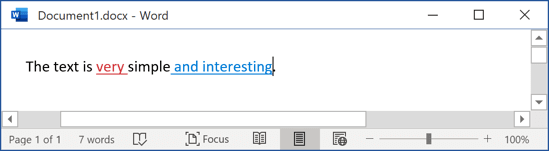
7. Save changes.
Note: Don't forget to revert the settings for the User Name and Initials fields for further work.
See also this tip in French: Comment changer le nom de l’auteur pour suivre les modifications en tant qu’une autre personne.