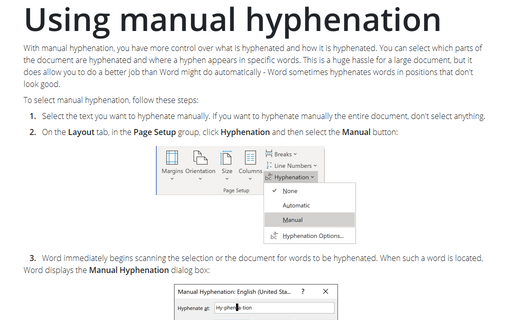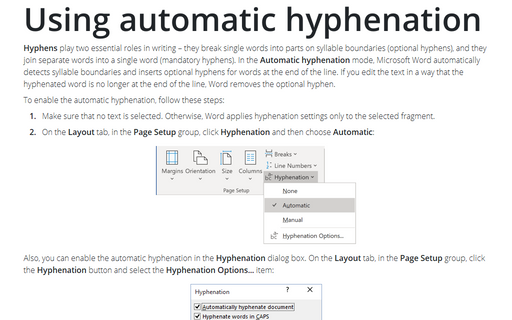Using manual hyphenation
To select manual hyphenation, follow these steps:
1. Select the text you want to hyphenate manually. If you want to hyphenate manually the entire document, don't select anything.
2. On the Page Layout tab, in the Page Setup group, click Hyphenation and then select the Manual button:
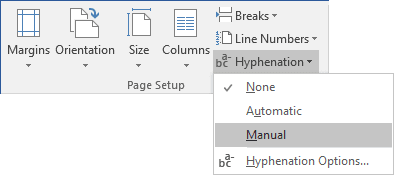
3. Word immediately begins scanning the selection or the document for words to be hyphenated. When such a word is located, Word displays the Manual Hyphenation dialog box:
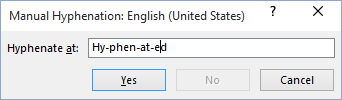
4. To hyphenate the word at a point other than that suggested in the Hyphenate at box, click where you want the hyphen to appear.
- To accept the suggestion, click Yes,
- To skip the word and move on, click No,
- To stop the manual hyphenation, click Cancel.
See also this tip in French: Utilisation de la coupure de mots manuelle.