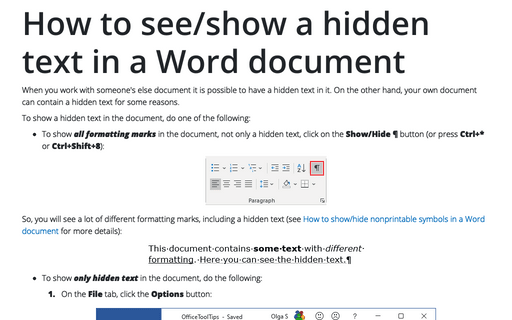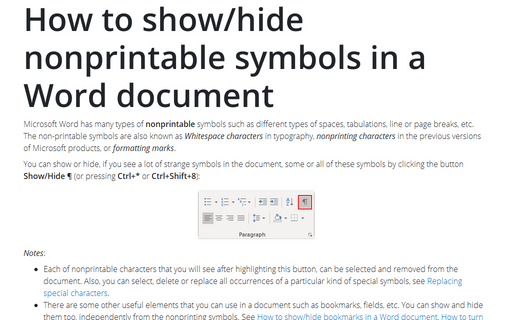How to see/show a hidden text in a Word document
To show a hidden text in the document, do one of the following:
- To show all formatting marks in the document, not only a hidden text, click on
the Show/Hide ¶ button (or press Ctrl+* or Ctrl+Shift+8):
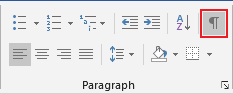
So, you will see a lot of different formatting marks, including a hidden text (see How to show/hide nonprintable symbols in a Word document for more details):
- To show only hidden text in the document, do the following:
1. On the File tab, click the Options button:

2. In the Word Options dialog box, open the Display tab and then check the Hidden text option:
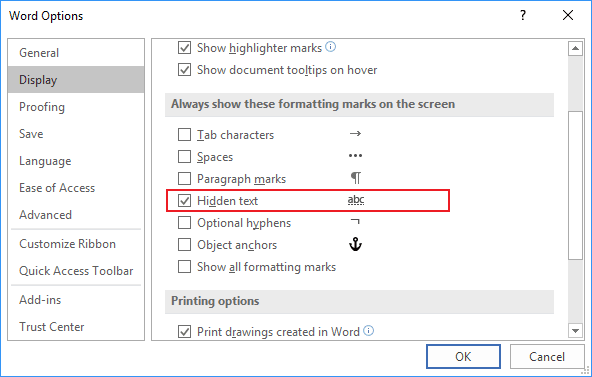
The hidden text in the document will be shown with a dotted underline:
Note: Even if you see a hidden text in the Word document, you can have a problem with printing this hidden text. See How to print a hidden text in a Word document.
See also this tip in French: Comment voir / afficher un texte masqué dans un document Word.