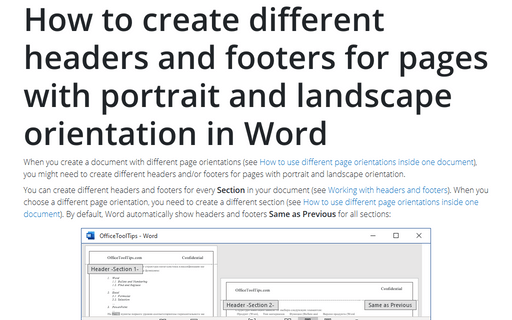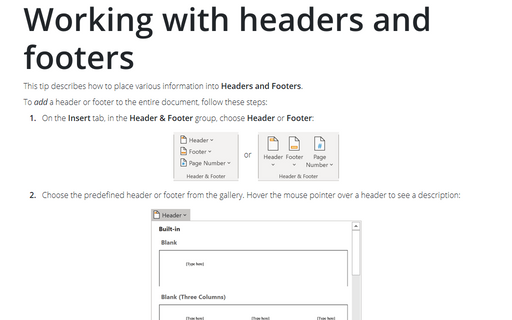How to create different headers and footers for pages with portrait and landscape orientation in Word
You can create different headers and footers for every Section in your document (see Working with headers and footers). When you choose a different page orientation, you need to create a different section (see How to use different page orientations inside one document). By default, Word automatically show headers and footers Same as Previous for all sections:
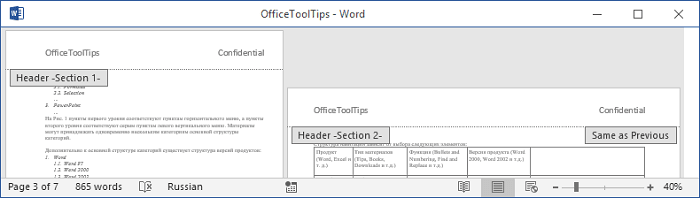
To create a different header and / or footer for the next section of your document, do the following:
1. Select the header or footer of the section, for which you want to change the header or footer (in the example, Section 2).
2. Under Header & Footer Tools, on the Design tab, in the Navigation group, uncheck the Link to Previous button (by default this button is highlighted):
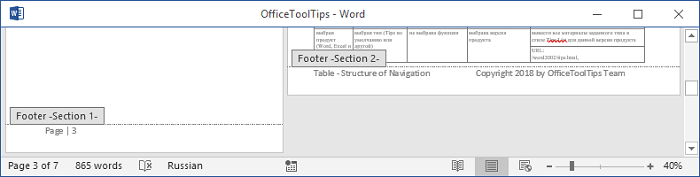
Word will show the empty header or footer. So, you can create a different one for the current Section, for example:
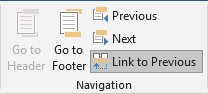
Note: All next sections in your document by default will show the header and/or footer from the current section. If you prefer to see the same header and/or footer for all sections with portrait orientation, you need to repeat customization or copy it from the other section with the same orientation:
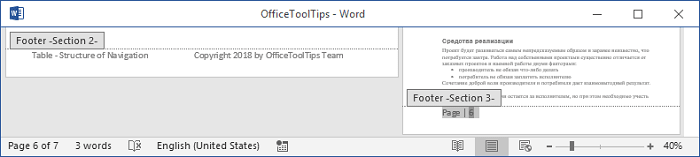
See also How to create different headers and footers on odd and even pages.
See also this tip in French: Comment créer d'en-têtes et des pieds de page différents pour les pages avec orientation portrait et paysage dans Word.