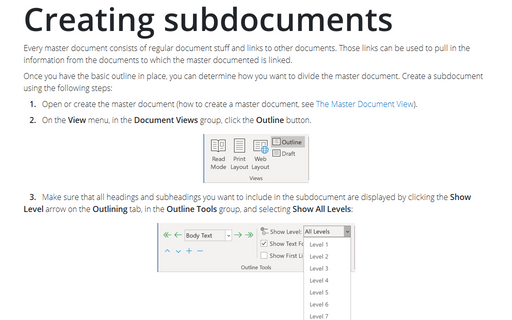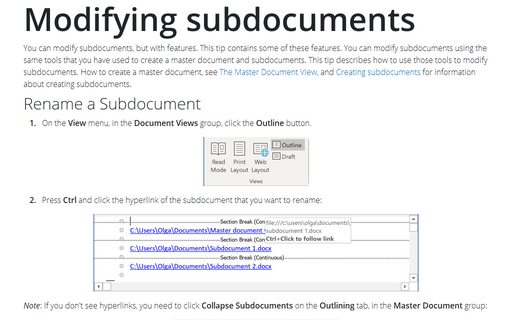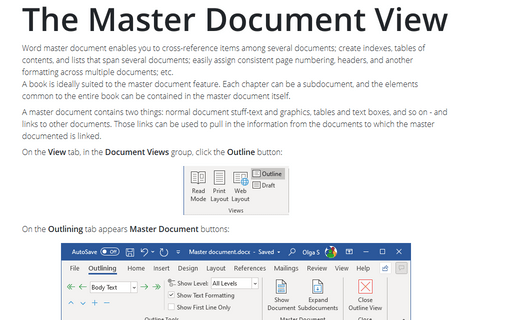Importing data for subdocuments
You can also create subdocuments by inserting other files into your master document. In this case, follow next steps:
1. Open or create the master document (how to create a master document, see The Master Document View).
2. On the View menu, in the Document Views group, click the Outline button.
3. Place the insertion point where you want to add the subdocument, and then click Insert Subdocument on the Outlining tab, in the Master Document group:
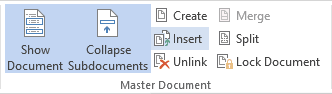
4. In the Insert Subdocument dialog box, choose the document what you want to add and then click Open.
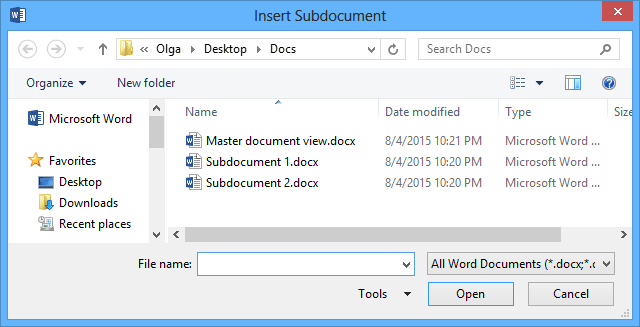
Microsoft Word inserts a next page section break before the subdocument and a continuous section break after it.
Note: After you add a subdocument to a master document, do not move or delete it unless you first remove it from the master document.
How to rename or modify a subdocument, see Modifying subdocuments.