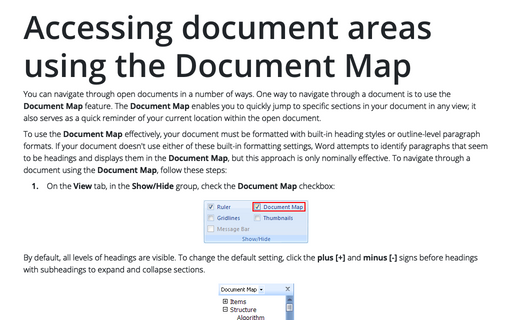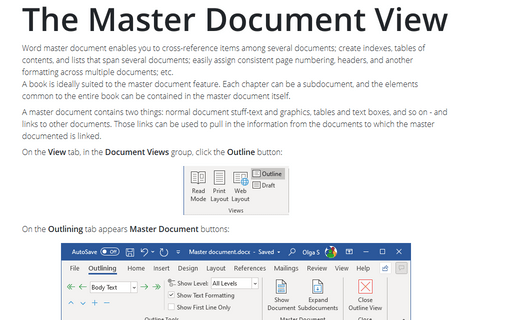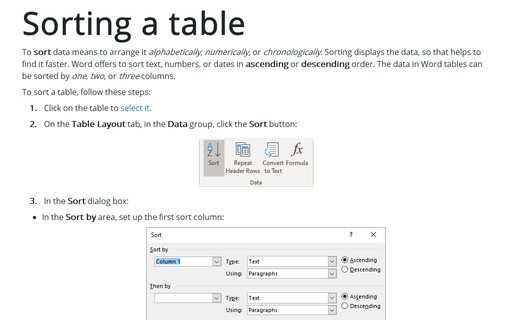View documents side by side
Word
2003
You can easily view two Word documents using Compare side by side feature. Synchronous scrolling
makes it extremely convenient.
Open the two documents you want to compare, and then select Window -> Compare Side by Side with...
You will see a list of the documents that you have opened. Select the one you want to compare with, and click OK.
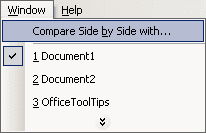
Word opens a small toolbar with these three buttons:
- Synchronous Scrolling: Click this button to turn synchronous-scrolling mode on and off.
- Reset Window Position: Click this button to place the two documents side by side on your screen, if they are not in such a position already.
- Break Side by Side: Click this button when you're finished to turn off the Compare Side by
Side mode.
The two documents will probably be placed on your screen side by side - but maybe not. If not, click the Reset Window Position button. You can switch between different modes as often as you like. Click one document's Maximize button (on the window's title bar) to open it up; then click Reset Window Position to bring it back to the side-by-side position.
With Synchronous Scrolling mode turned on, you can scroll in one document and the other document scrolls down, too. So if you have two versions of the same document - an original and a revised version - you can scroll through the two documents at once, and view the changes.