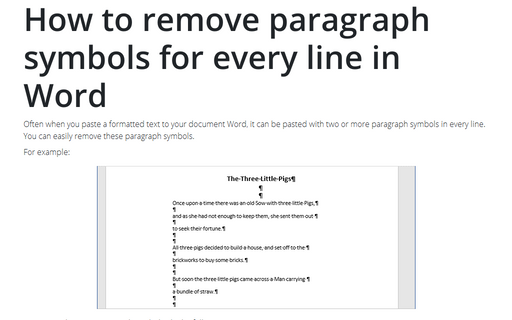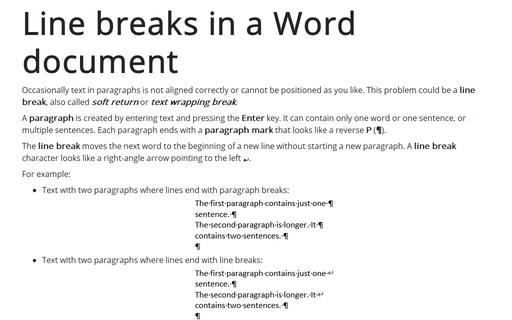How to remove paragraph symbols for every line in Word
Word
365
Often when you paste a formatted text to your document Word, it can be pasted with two or more
paragraph symbols in every line. You can easily remove these paragraph symbols.
For example:
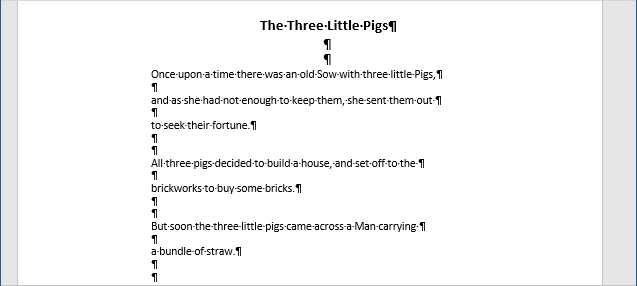
To remove the extra paragraph symbols, do the following:
1. Select the text in which you want to remove symbols.
By default, the symbols will be removed from the whole document.
2. On the Home tab, in the Editing group, click Replace:

Or click Ctrl+H.
3. In the Find and Replace dialog box:
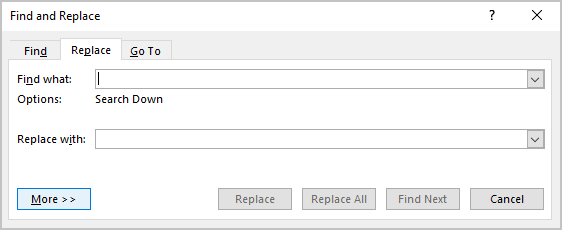
- In the Find what field enter two paragraph marks (^p^p) or select
Paragraph Mark two times from the Special list:
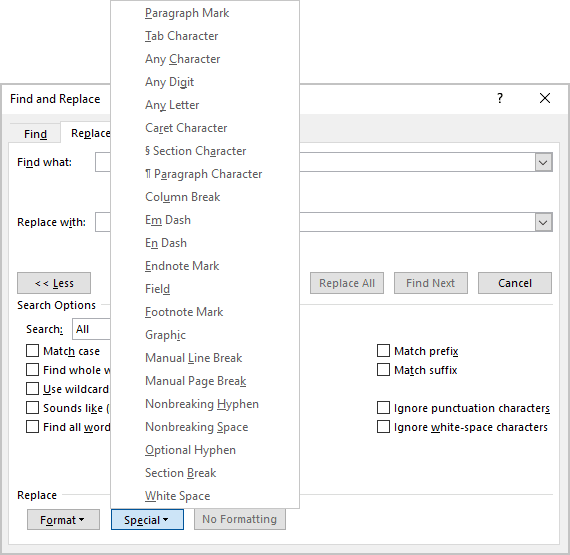
- Leave the field Replace with empty.
After clicking Replace All, all extra paragraph symbols will be removed:

See more about Replacing special characters.
See also this tip in French: Comment supprimer des symboles de paragraphe pour chaque ligne.