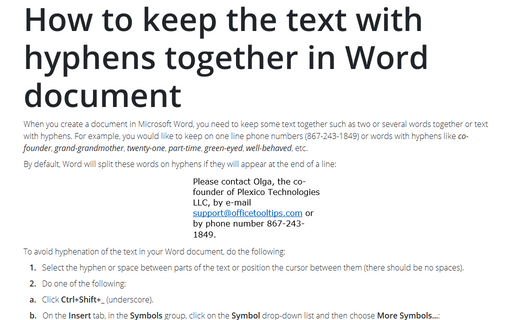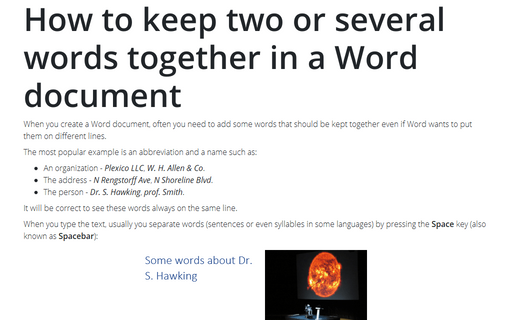How to keep the text with hyphens together in Word document
By default, Word will split these words on hyphens if they will appear at the end of a line:
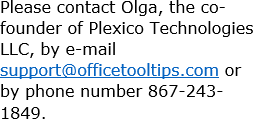
To avoid hyphenation of the text in your Word document, do the following:
1. Select the hyphen or space between parts of the text or position the cursor between them (there should be no spaces).
2. Do one of the following:
a. Click Ctrl+Shift+_ (underscore).
b. On the Insert tab, in the Symbols group, click on the Symbol drop-down list and then choose More Symbols...:
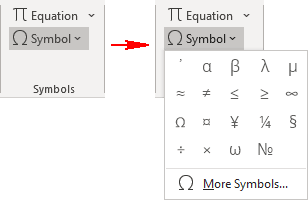
In the Symbol dialog box, on the Special Characters tab, choose the Nonbreaking Hyphen:
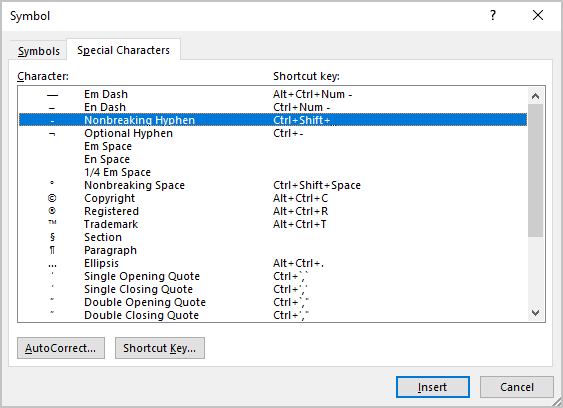
After choosing the symbol, press the Insert button and close the Symbol dialog box:
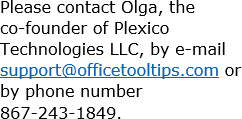
Notes:
- To keep together words such as a company name, see How to keep two or several words together in a Word document.
- When you insert an e-mail or other URL in a Word document, you can see the field instead of
the blue link as usual.
For example, after typing an e-mail [email protected] and pressing space, you will see:

To see correct links in a document instead of fields, see How to show blue links instead of { HYPERLINK link } in a document Word.
- To show special symbols like nonbreaking hyphens, see How to show/hide nonprintable symbols in a Word document.
See also this tip in French: Comment conserver le texte avec tirets ensemble dans un document Word.