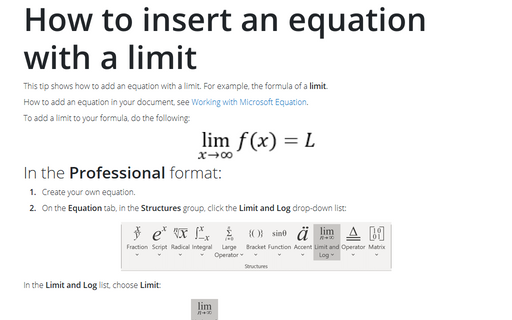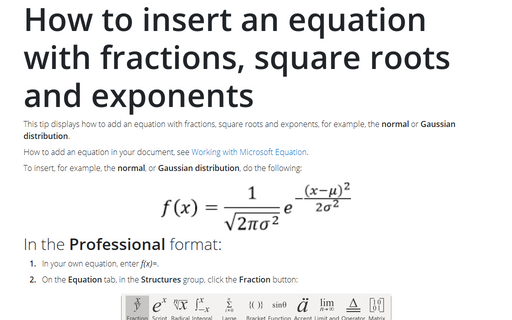How to insert an equation with a limit
How to add an equation in your document, see Working with Microsoft Equation.
To add a limit to your formula, do the following:
In the Professional format:
1. Create your own equation.
2. On the Equation tab, in the Structures group, click the Limit and Log drop-down list:

In the Limit and Log list, choose Limit:
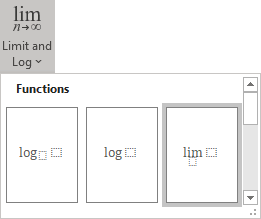
3. In the limit template:
- In the lower box, enter:
- x,
- On the Equation tab, in the Symbols group, in the list of symbols,
choose Right Arrow:
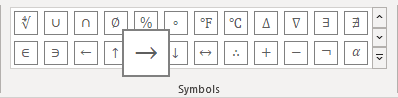
- On the Equation tab, in the Symbols group, in the list of symbols,
choose Infinity:
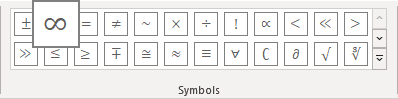
- In the right base box, enter f(x).
4. Then enter = L:
In the Linear format:
1. Create your own equation.
2. Enter one of the following:
- lim_(x ->
- lim_(x \to
- lim_(x \rightarrow
Then you enter a space key, this linear formula transformed to the professional format:
3. Enter \infty:
After clicking a space key, Word will show an infinity symbol:
4. Enter ) and a space key:

5. In the base box of the limit, enter f (x).
6. Enter = L:
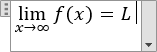
See also how to create other types of equations.
See also this tip in French: Comment insérer une équation avec une limite.