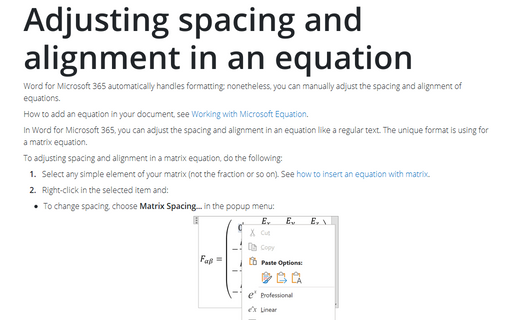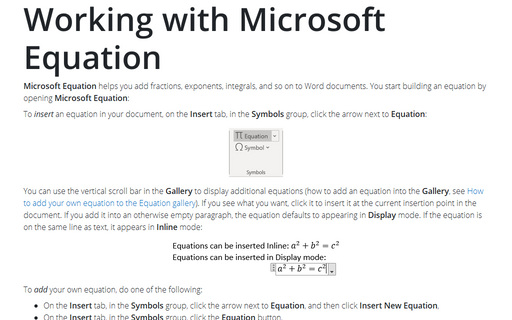Adjusting spacing and alignment in an equation
How to add an equation in your document, see Working with Microsoft Equation.
In Word for Microsoft 365, you can adjust the spacing and alignment in an equation like a regular text. The unique format is using for a matrix equation.
To adjusting spacing and alignment in a matrix equation, do the following:
1. Select any simple element of your matrix (not the fraction or so on). See how to insert an equation with matrix.
2. Right-click in the selected item and:
- To change spacing, choose Matrix Spacing... in the popup menu:
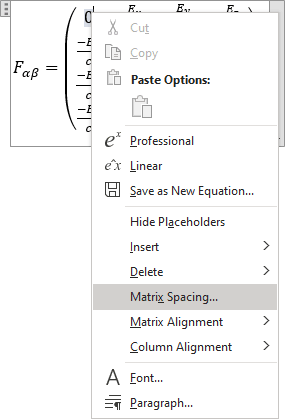
Word opens the Matrix Alignment and Spacing dialog box:
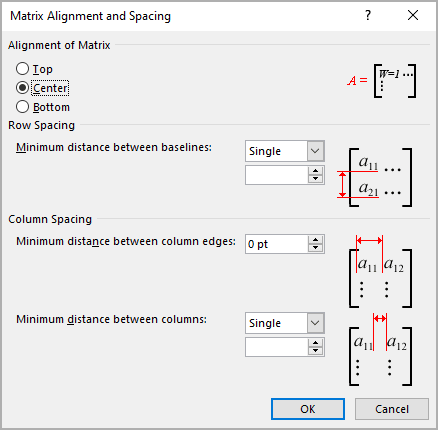
You can change any parameters and click OK.
- To change the matrix alignment, choose Matrix Alignment in the popup menu:
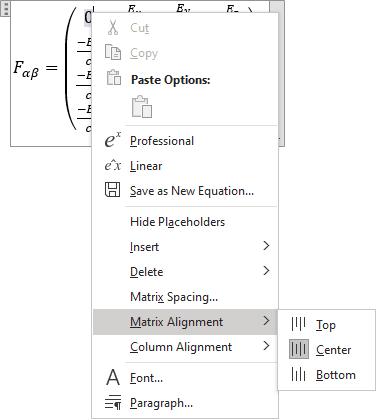
- You can also change the column alignment by choosing Column Alignment in the popup menu:
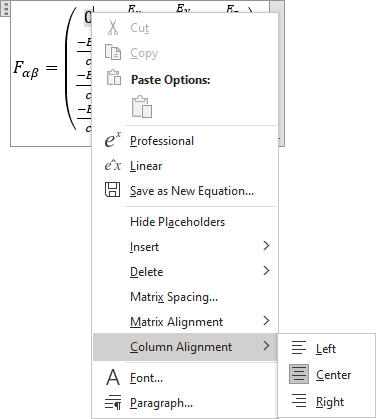
See also this tip in French: Ajuster l'espacement et l'alignement dans une équation.