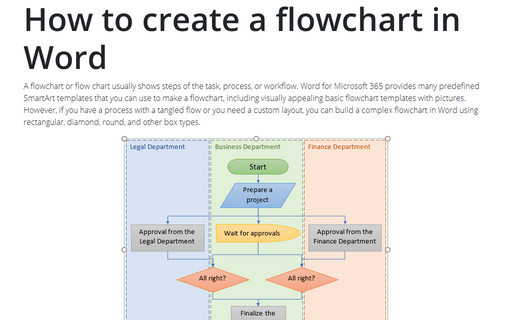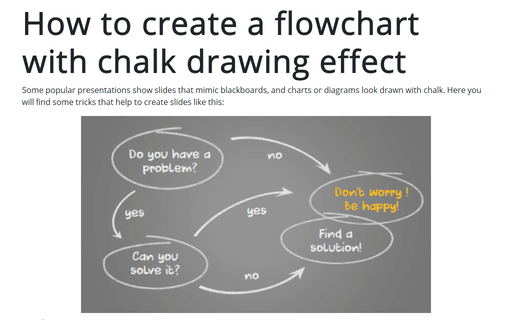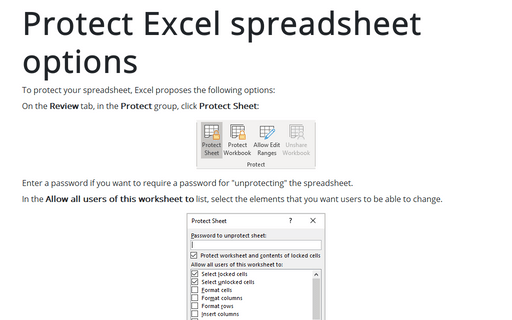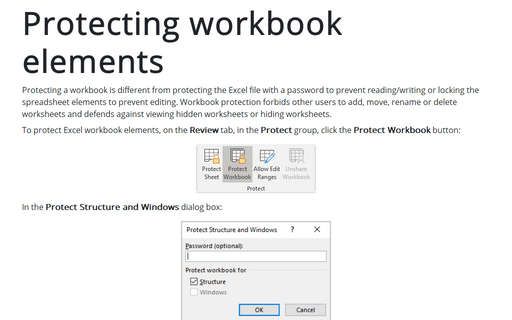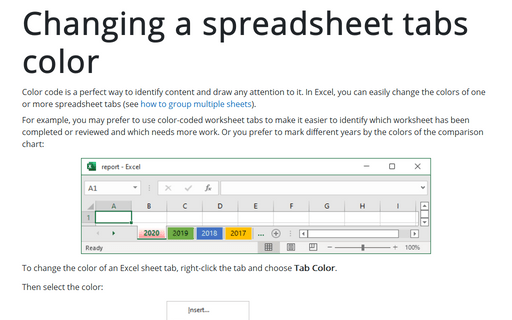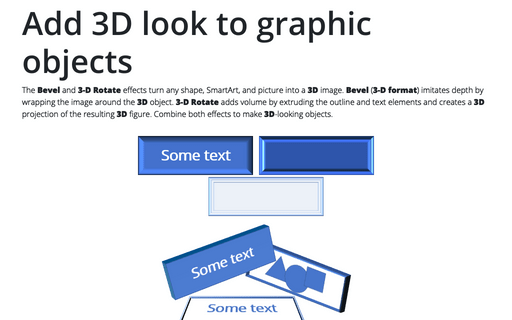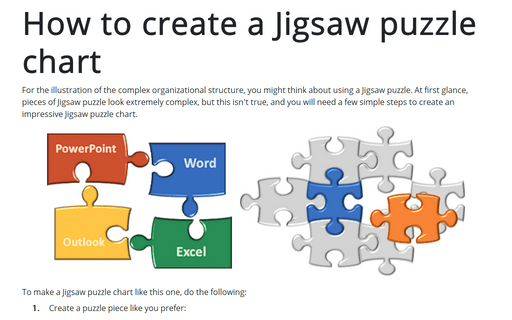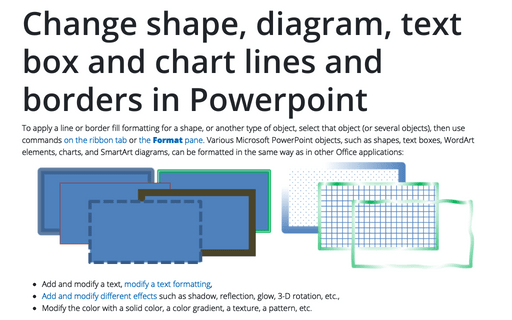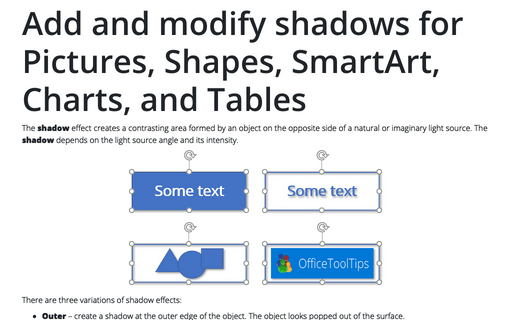How to create a flowchart in Word
A flowchart or flow chart usually shows steps of the task, process, or workflow.
Word for Microsoft 365 provides many predefined SmartArt templates that you can use to make a flowchart,
including visually appealing basic flowchart templates with pictures. However, if you have a
process with a tangled flow or you need a custom layout, you can build a complex flowchart
in Word using rectangular, diamond, round, and other box types.
Check the document for hidden information
Today a lot of information is shared, legally or not. Many people use shared information from Internet or
from other sources, but now all information you want to share. Microsoft Word, Excel, and PowerPoint files
often contain hidden or personal information, such as revisions or comments, that others can access.
Depending on the nature of the information, this could place you in an embarrassing or even compromising
position.
How to create a flowchart with chalk drawing effect
Some popular presentations show slides that mimic blackboards, and charts or diagrams look drawn with chalk. Here you will find some tricks that help to create slides like this:
Protect Excel spreadsheet options
To protect your spreadsheet, Excel proposes the following options:
Protecting workbook elements
Protecting a workbook is different from protecting the Excel file with a password to prevent reading/writing or locking the spreadsheet elements to prevent editing. Workbook protection forbids other users to add, move, rename or delete worksheets and defends against viewing hidden worksheets or hiding worksheets.
Changing a spreadsheet tabs color
Color code is a perfect way to identify content and draw attention to it. In Excel, you can easily change the colors of one or more spreadsheet tabs (see how to group multiple sheets).
Add 3D look to graphic objects
The Bevel and 3-D Rotate effects turn any shape, SmartArt, and picture into a 3D image. Bevel (3-D format) imitates depth by wrapping the image around the 3D object. 3-D Rotate adds volume by extruding the outline and text elements and creates a 3D projection of the resulting 3D figure. Combine both effects to make 3D-looking objects.
How to create a Jigsaw puzzle chart
To illustrate the complex organizational structure, you might think about using a Jigsaw puzzle. At first glance, pieces of the Jigsaw puzzle look extremely complex, but this isn't true, and you will need a few simple steps to create an impressive Jigsaw puzzle chart.
Change shape, diagram, text box and chart lines and borders in Powerpoint
To apply a line or border fill formatting for a shape, or another type of object, select that object (or several objects), then use commands on the ribbon tab or the Format pane. Various Microsoft PowerPoint objects, such as shapes, text boxes, WordArt elements, charts, and SmartArt diagrams, can be formatted in the same way as in other Office applications:
Add and modify shadows for Pictures, Shapes, SmartArt, Charts, and Tables in Powerpoint
The shadow effect creates a contrasting area formed by an object on the opposite side of a natural or imaginary light source. The shadow depends on the light source angle and its intensity.