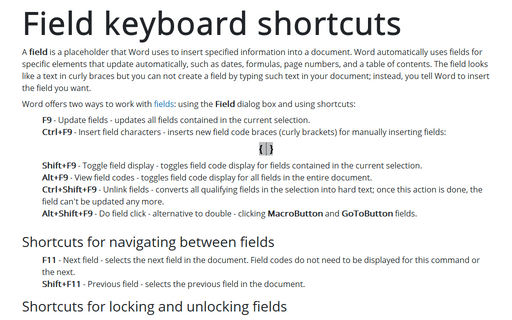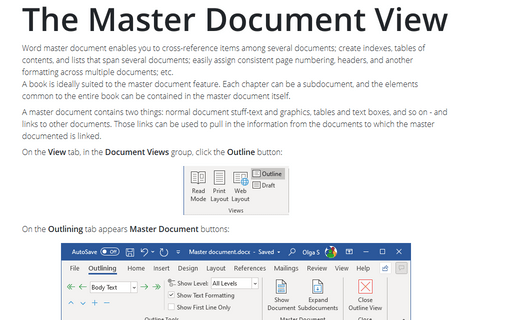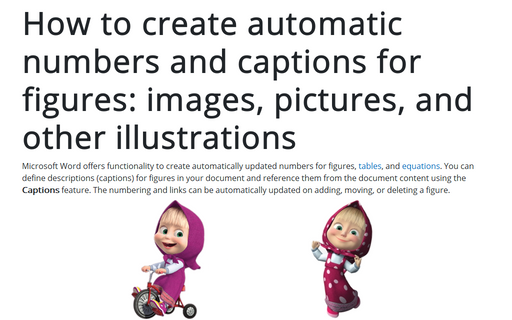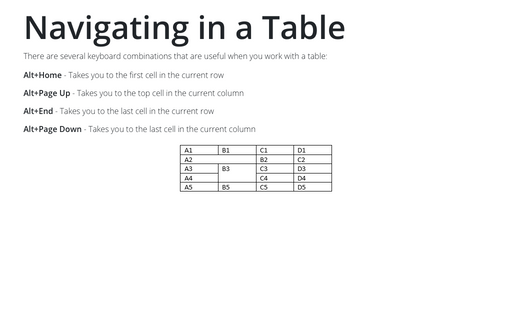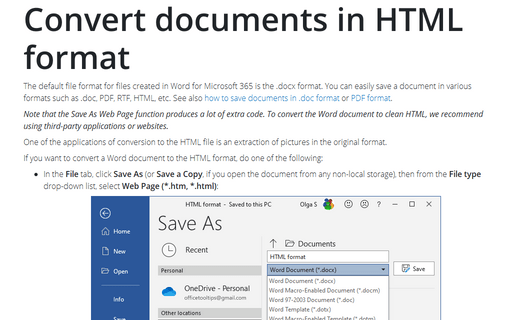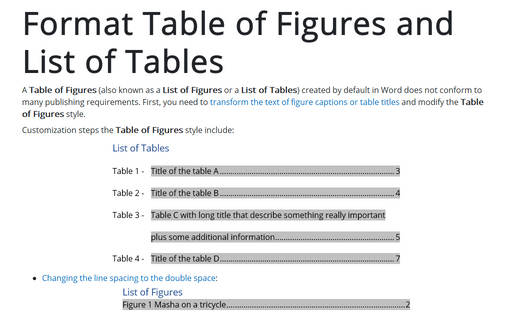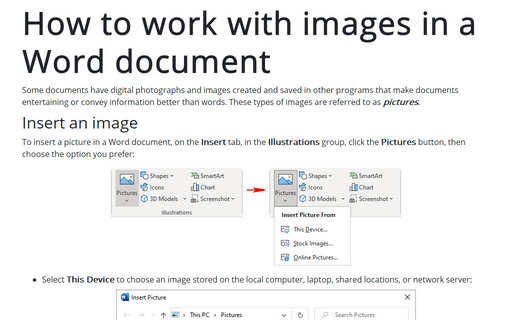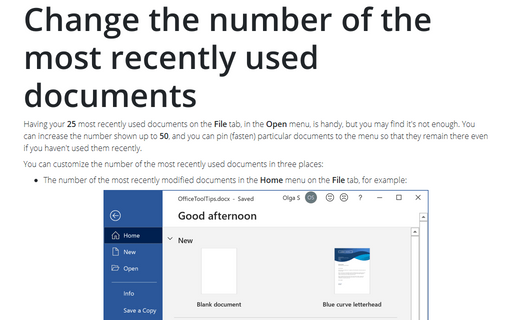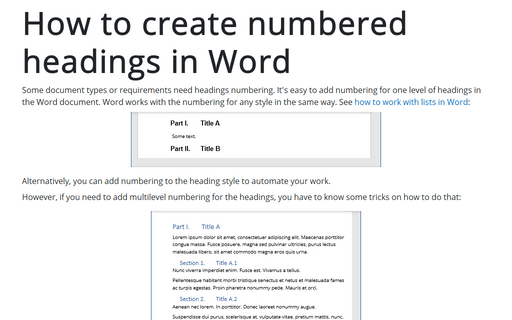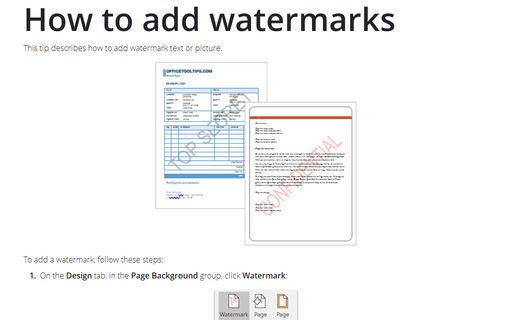Field keyboard shortcuts
A field is a placeholder that Word uses to insert specified information into a document. Word automatically uses fields for specific elements that update automatically, such as dates, formulas, page numbers, and a table of contents. The field looks like a text in curly braces but you can not create a field by typing such text in your document; instead, you tell Word to insert the field you want.
The Master Document View
Word master document enables you to cross-reference items among several documents; create indexes, tables
of contents, and lists that span several documents; easily assign consistent page numbering, headers, and
another formatting across multiple documents; etc.
A book is ideally suited to the master document feature. Each chapter can be a subdocument, and the elements common to the entire book can be contained in the master document itself.
A book is ideally suited to the master document feature. Each chapter can be a subdocument, and the elements common to the entire book can be contained in the master document itself.
How to create automatic numbers and captions for figures: images, pictures, and other illustrations
Microsoft Word offers functionality to create automatically updated numbers for figures, tables, and equations. You can define descriptions (captions) for figures in your document and reference them from the document content using the Captions feature. The numbering and links can be automatically updated on adding, moving, or deleting a figure.
Navigating in a Table
There are several keyboard combinations that are useful when you work with a table:
Convert documents to HTML format
The default file format for files created in Word for Microsoft 365 is the .docx format. You can easily save a document in various formats such as .doc, PDF, RTF, HTML, etc. See also how to save documents in .doc format or PDF format.
Format Table of Figures and List of Tables
A Table of Figures (also known as a List of Figures or a List of Tables) created by default in Word does not conform to many publishing requirements. First, you need to transform the text of figure captions or table titles and modify the Table of Figures style.
How to work with images in a Word document
Some documents have digital photographs and images created and saved in other programs that make documents entertaining or convey information better than words. These types of images are referred to as pictures.
Change the number of the most recently used documents
Having your 25 most recently used documents on the File tab, in the Open menu, is handy,
but you may find it's not enough. You can increase the number shown up to 50, and you can pin
(fasten) particular documents to the menu so that they remain there even if you haven't used them recently.
How to create numbered headings in Word
Some document types or requirements need headings numbering. It's easy to add numbering for one level of headings in the Word document. Word works with the numbering for any style in the same way. See how to work with lists in Word:
How to add watermarks
Watermarks in Word are used to add into the pages of your document a logo, an image, or other identifying marks, protect your content by inserting text or images over the content, defining your project's status or security requirements, etc.