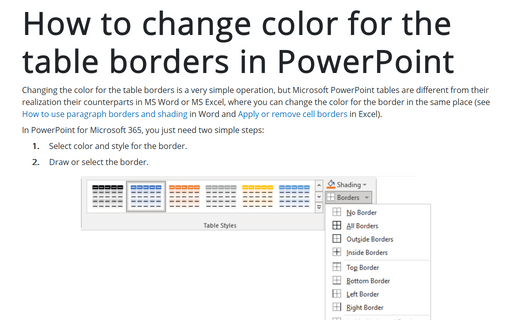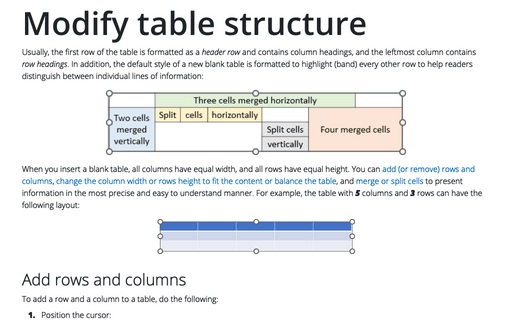How to change color for the table borders in PowerPoint
In PowerPoint for Microsoft 365, you just need two simple steps:
1. Select color and style for the border.
2. Draw or select the border.
Draw borders
To do that, select table or any (several) cells in the table and follow the next steps:
1. On the Table Design tab, in the Draw Borders group:
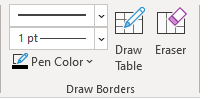
- Select the Border style:
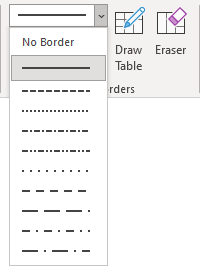
- Select the Border weight:
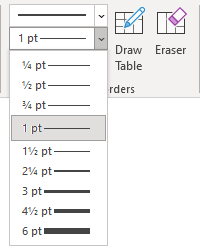
- Select the Border color:
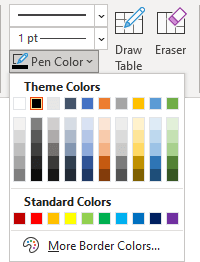
2. Do one of the following:
2.1. Draw the border where you want:
- After selecting border style or color, the Draw Table button is automatically checked,
- or if all that you want is selected already, just click the Draw Table button by yourself:
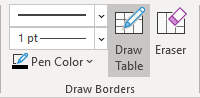
After any of these actions, your cursor will be changed to the pencil ![]() .
.
Now, draw the border where you need it. For example:
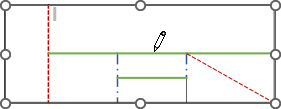
2.2. Choose the border style for the selected cells (or one cell or the table) - on the Table Design tab, in the Table Styles group, select the border:

Remove borders
To remove cell borders, do one of the following:- On the Table Design tab, in the Draw Borders group, click the Eraser button:
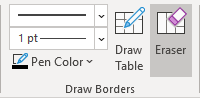
Then remove borders you need.
- Select the cell or cells you want to remove the border from.
Then on the Table Design tab, in the Table Styles group, on the Borders menu, click No Border:
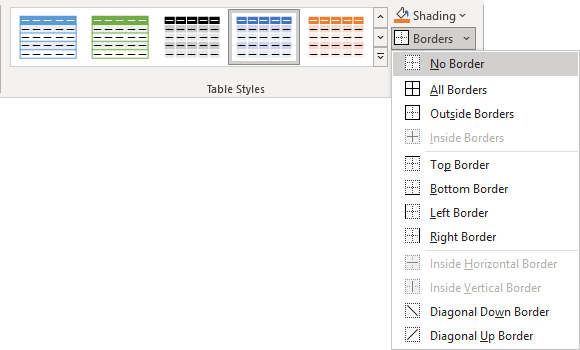
See also this tip in French: Comment changer la couleur des bordures de la table dans PowerPoint.