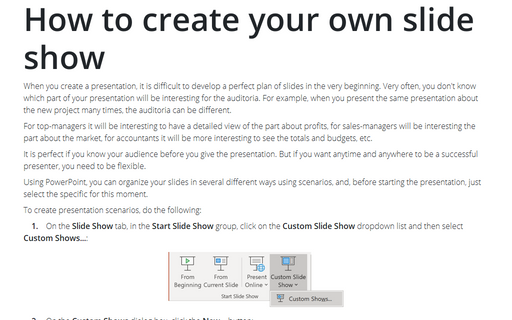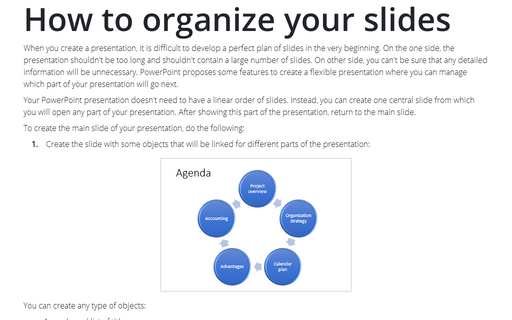How to create your own slide show
For top-managers it will be interesting to have a detailed view of the part about profits, for sales-managers will be interesting the part about the market, for accountants it will be more interesting to see the totals and budgets, etc.
It is perfect if you know your audience before you give the presentation. But if you want anytime and anywhere to be a successful presenter, you need to be flexible.
Using PowerPoint, you can organize your slides in several different ways using scenarios, and, before starting the presentation, just select the specific for this moment.
To create presentation scenarios, do the following:
1. On the Slide Show tab, in the Start Slide Show group, click on the Custom Slide Show dropdown list and then select Custom Shows...:
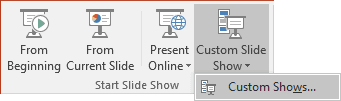
2. On the Custom Shows dialog box, click the New... button:
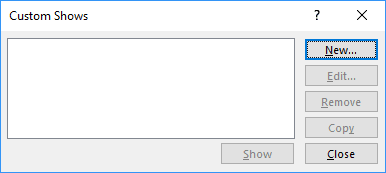
3. On the Define Custom Show dialog box:
3.1. In the Slides in presentation list, select slides you need to show in that custom show by checking the appropriate checkboxes, and then click the Add button:
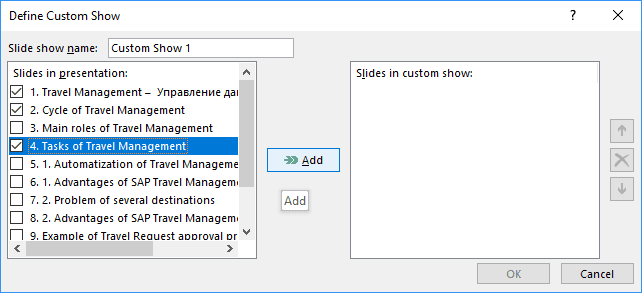
3.2. In the Slides in custom show list, you can reorganize selected slides by:
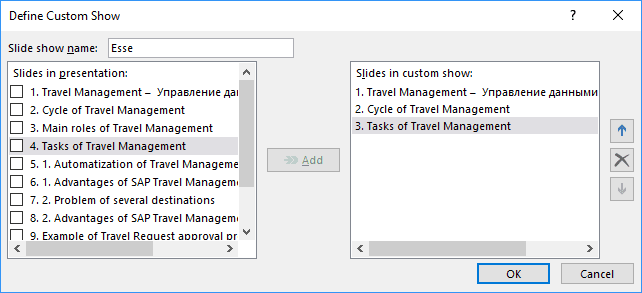
- Moving up or down of some slides using arrow buttons:
 and
and 
- Remove slides by clicking Remove button
 .
.
3.3. Optionally, type the name of this custom show in the Slide show name textbox.
3.4. Click OK.
Anytime you can remove or edit the custom show. To do that, follow the next steps:
1. On the Slide Show tab, in the Start Slide Show group, click on the Custom Slide Show dropdown list and then select Custom Shows...
2. On the Custom Shows dialog box, click the appropriate button:
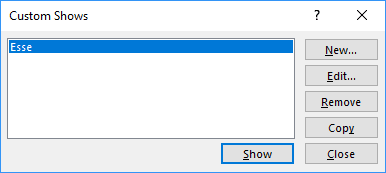
To present your custom show, on the Slide Show tab, in the Start Slide Show group, click on the Custom Slide Show dropdown list and then select your own custom show:
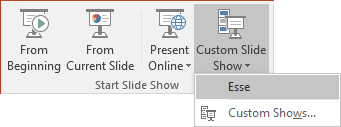
It will show just selected slides in the custom order.
Note: Be aware of the slide numbers – if you use it, in the custom show, you will see the numbers from source presentation!
See also this tip in French: Comment créer votre propre diaporama.