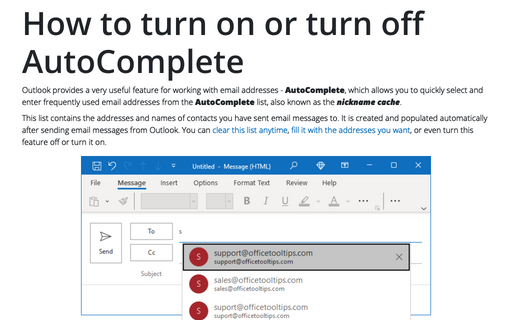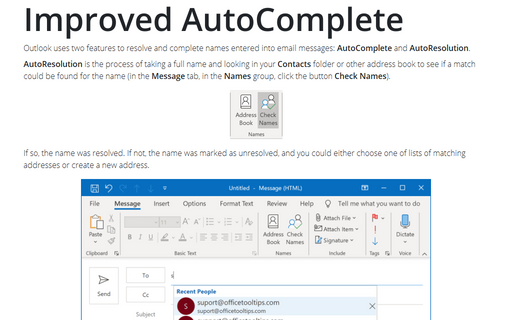How to turn on or turn off AutoComplete
This list contains the addresses and names of contacts you have sent email messages to. It is created and populated automatically after sending email messages from Outlook. You can clear this list anytime, fill it with the addresses you want, or even turn this feature off or turn it on.
By default, the AutoComplete feature is turned on in Outlook. So, when you begin typing into the To, Cc, and Bcc fields, Outlook displays a list of suggestions based on the text you entered:
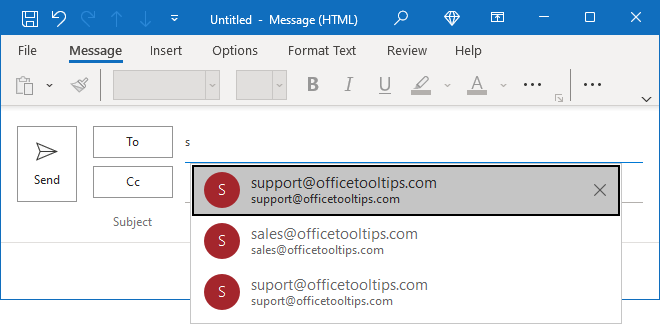
For a specific situation, you can turn this feature off, temporarily or permanently. To turn on or turn off the AutoComplete feature, do the following:
1. On the File tab, click the Options button:
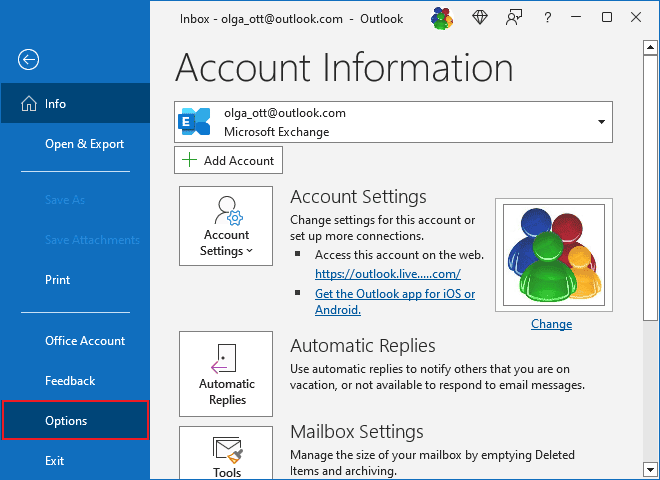
2. In the Outlook Options dialog box, open the Mail tab.
Note: You can easily open the Mail tab in the Outlook Options dialog box by right-clicking the Mail icon in the Navigation bar and choosing Options... in the popup menu:
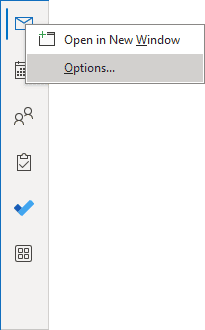 or
or
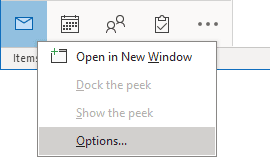
See more about customizing the Navigation bar in Outlook.
3. In the Outlook Options dialog box, on the Mail tab, under Send messages:
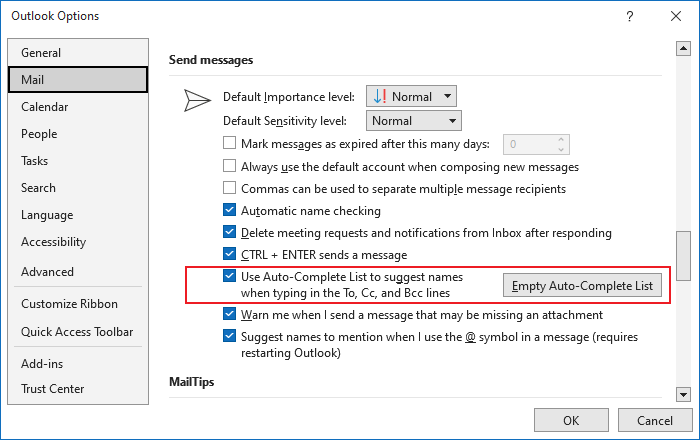
- Select the Use Auto-Complete List to suggest names when typing in the To, Cc, and Bcc lines checkbox to turn AutoComplete on.
- Clear the Use Auto-Complete List to suggest names when typing in the To, Cc, and Bcc lines checkbox to turn AutoComplete off. So, the suggestions in the dropdown list will no longer appear when you start typing the first few letters of the recipient's email address:
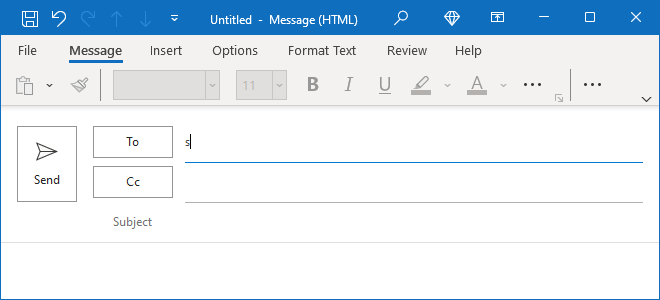
Note: When you turn off the AutoComplete feature, the AutoComplete list is not cleared. So, when you turn on this feature, you can still use the previously populated AutoComplete list. See how to remove entries from the AutoComplete list for more details.