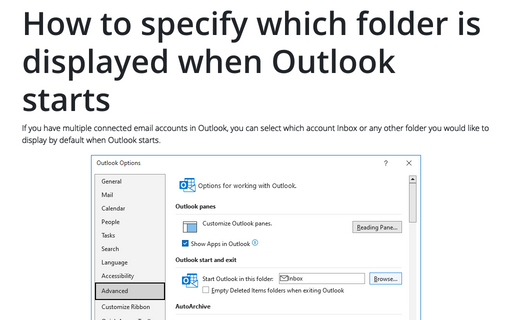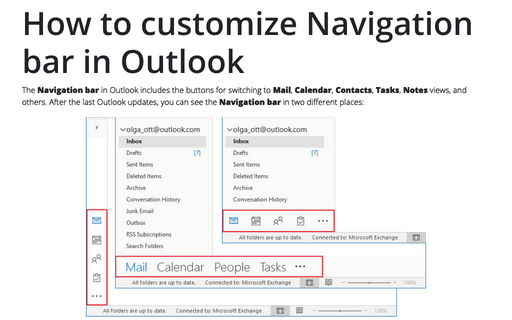How to specify which folder is displayed when Outlook starts
Most people prefer to have Outlook display the Inbox when the application is started. The following tip lets you specify which folder to display when you start Outlook.
To change the folder that is displayed when you start Outlook, do the following:
1. On the File tab, click Options:
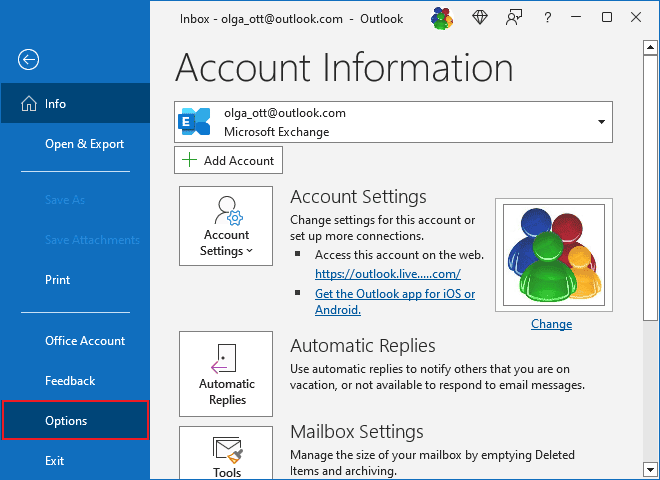
2. In the Outlook Options dialog box, select the Advanced tab.
Note: You can easily open the Advanced tab in the Outlook Options dialog box by right-clicking the More Apps icon in the Navigation bar and choosing Options in the popup menu:
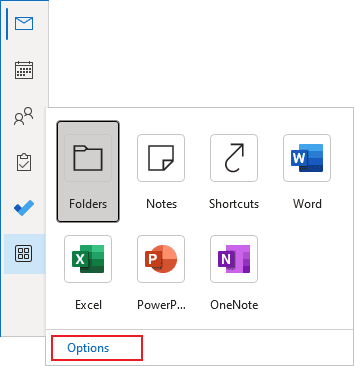
See more about customizing the Navigation bar in Outlook.
3. In the Outlook Options dialog box, on the Advanced tab, under Outlook start and exit, click the Browse... button and select the folder you prefer to be displayed when you start Outlook:
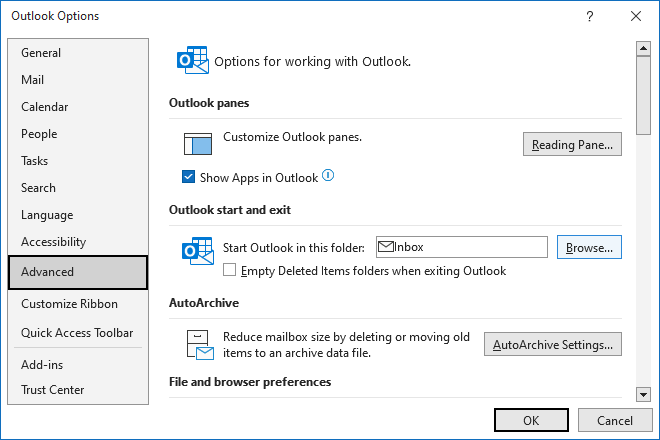
4. In the Select Folder dialog box, select the folder you want to open when Outlook starts:
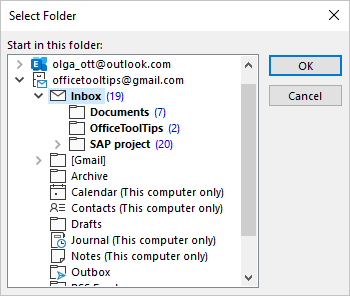
See also this tip in French: Comment spécifier quel dossier est affiché au démarrage d'Outlook.