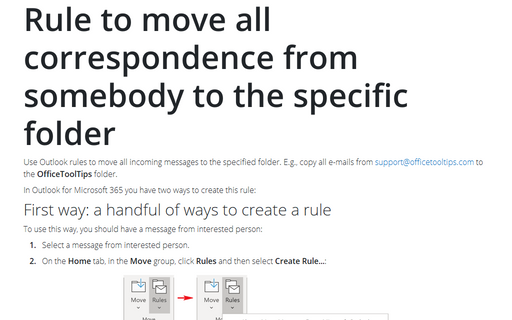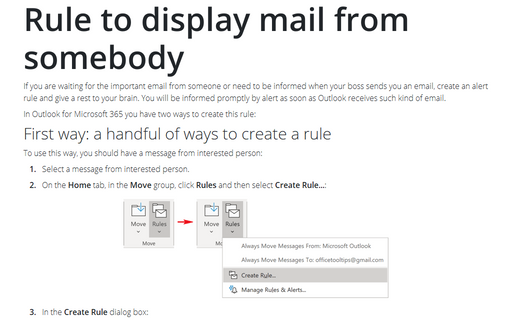Rule to move all correspondence from somebody to the specific folder
In Outlook 2016 you have two ways to create this rule:
First way: a handful of ways to create a rule
To use this way, you should have a message from interested person:
1. Select a message from interested person.
2. On the Home tab, in the Move group, click Rules and then select Create Rule...:
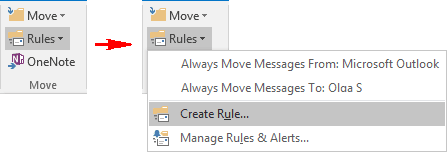
3. In the Create Rule dialog box:

- In the When I get e-mail with all of the selected conditions group, check the From Support checkbox (Outlook 2016 displays the sender from the selected message)
- In the Do the following group, check the Move the item to folder check box and choose the folder using the Select Folder... button:
To use another options, you can click the Advanced Options... button and use Rules Wizard.
Second way: use the Rules Wizard
To create a rule using the Rules Wizard, do the following:
1. Do one of the following:
- On the File tab, in the Info view, click the Manage Rules & Alerts button:
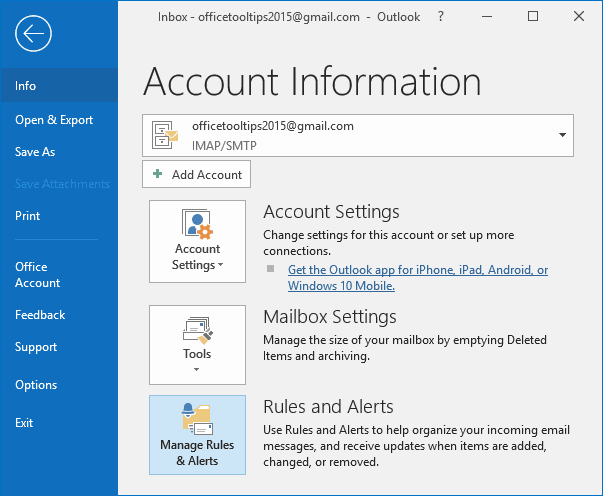
- On the Home tab, in the Move group, click Rules and then select Manage Rules
& Alerts...:
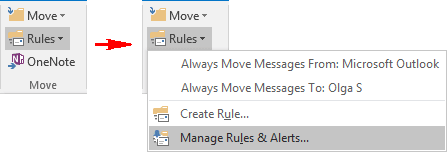
2. In the Rules and Alerts dialog box, choose New Rule...:
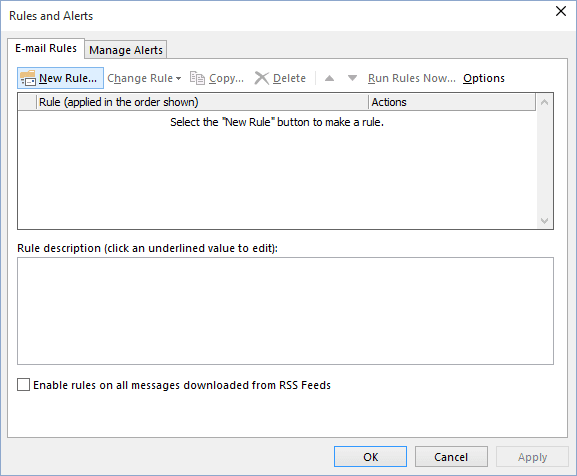
3. Choose the Move messages from someone to a folder option, click Next >:
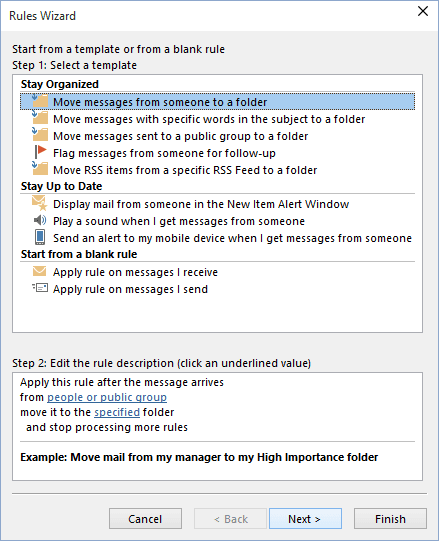
4. Choose the condition from people or public group and click people or public group in the Step 2 text box:

5. Choose or enter the address and then click Next > to choose your action.
6. Choose move it to the specified folder in Step 1 and click specified in Step 2 and choose a folder, click Next >:
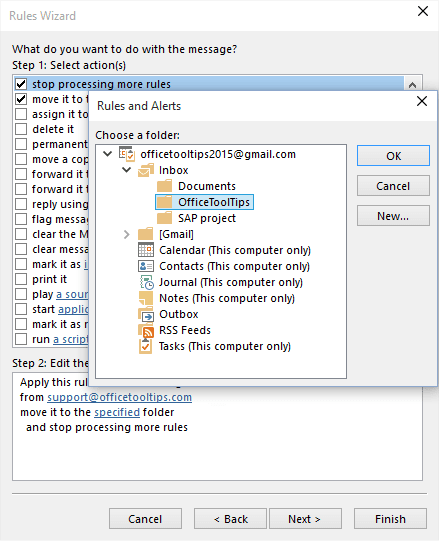
7. You probably don't want any exceptions, so click Next > again, name your rule, and click Finish.
See also this tip in French: Règle pour déplacer toute la correspondance de quelqu'un vers le dossier spécifique.