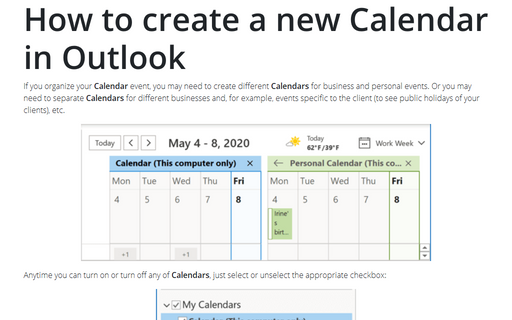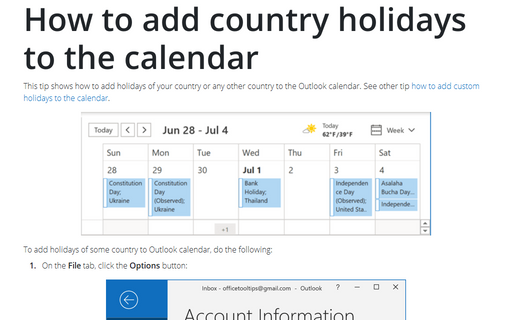How to create a new Calendar in Outlook
See also How to add country holidays to the calendar, How to add custom holidays to the calendar. If you separate Calendars, you can:
- easily share your business or personal Calendars with your colleagues or relatives,
- turn on/off some calendars to see all or just some events,
- etc.
To create a new Calendar in Outlook, do the following:
1. Open the Calendar view, click Calendar on the Navigation Bar (see How to customize your Navigation Bar):
2. On the Calendar view, in the Home tab, in the Manage Calendars group, click Add Calendar:
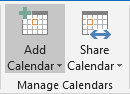
3. In the Open Calendar drop-down list, select Create New Blank Calendar...:
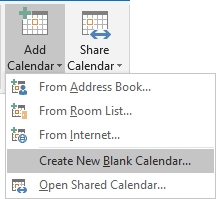
4. On the Create New Folder dialog box, enter a name for your new Calendar (for example, Personal Calendar) and click OK:
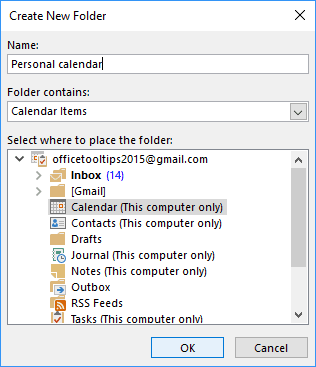
You can see a new Calendar, for example:
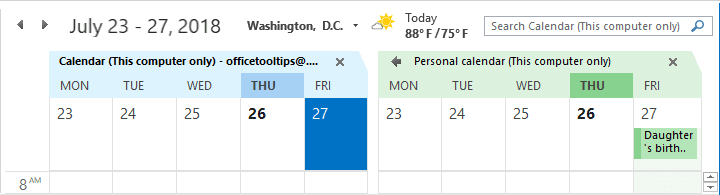
Anytime you can turn on or turn off any of Calendars, just select or unselect the appropriate checkbox:
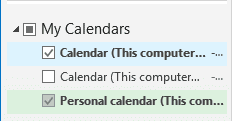
See How to see multiple Calendars in one Calendar view.
See also this tip in French: Comment créer un nouveau calendrier dans Outlook.