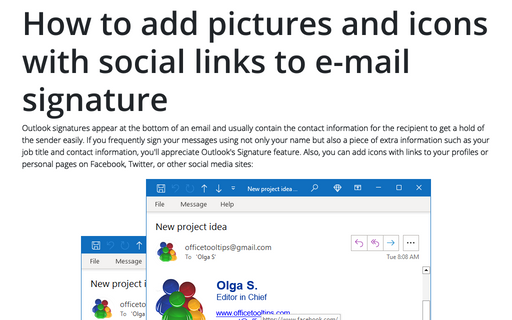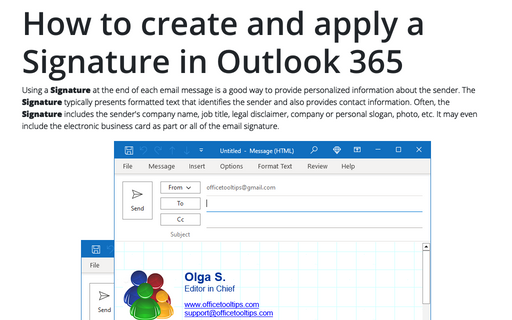How to add pictures and icons with social links to e-mail signature
To add links to your profiles or personal pages in the social media sites, do the following:
1. Find the icon for each social network profile that you want to add to your email signature.
For example:
 |
 |
 |
 |
|
 |
 |
 |
 |
|
 |
 |
 |
 |
|
| Google+ |  |
 |
 |
 |
2. Open your signature (see How to create a Signature for more details):
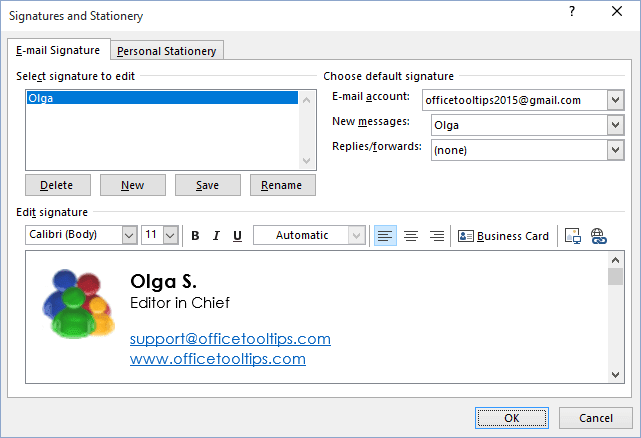
3. Click ![]() Picture, select the icon you have chosen in the
first step, and then click OK. Repeat that step for each icon that you want to add.
Picture, select the icon you have chosen in the
first step, and then click OK. Repeat that step for each icon that you want to add.
4. Select one of the added icons and then click ![]() Hyperlink button.
Hyperlink button.
5. In the Address box, type the URL or web address for your Facebook, Twitter, or social media page that corresponds to the icon:
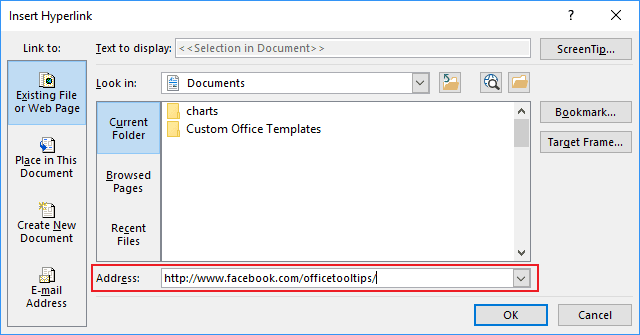
6. Repeat creating hyperlinks for each icon that you have added to the signature:
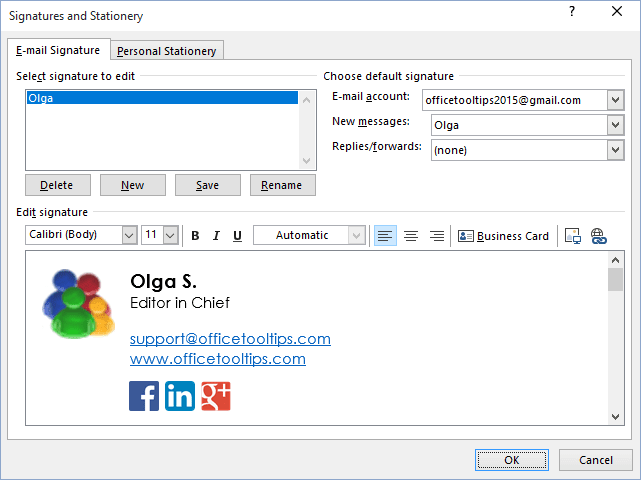
See also this tip in French: Comment ajouter des liens sociaux à votre signature.