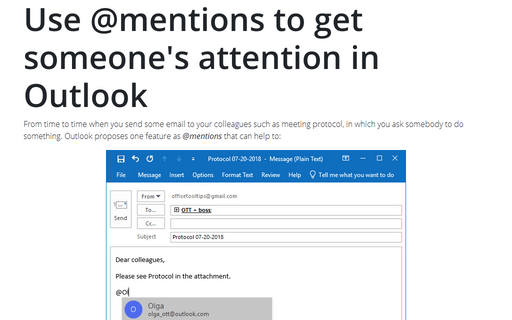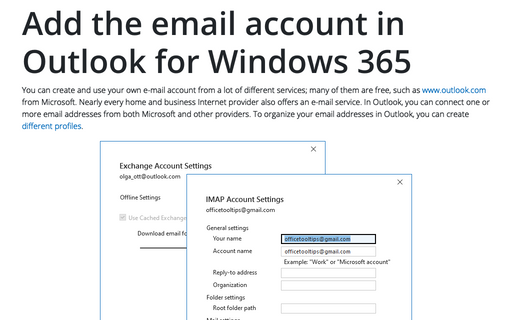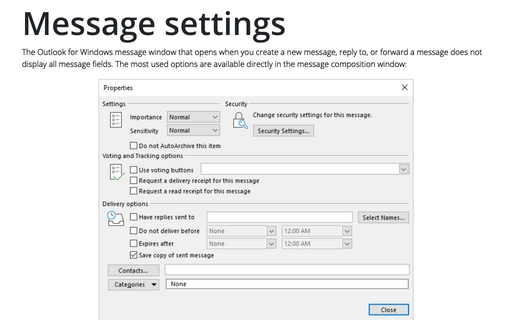Use @mentions to get someone's attention in Outlook
Outlook
365
From time to time when you send some email to your colleagues such as meeting protocol, in which
you ask somebody to do something. Outlook proposes one feature as @mentions that
can help to:
- Quickly find every message where you have been asked to do something.
- Ensure that the person who are asked do something really was added to recipient's list (yes!, often the person in question isn't be added to the recipients list!)
To add a person to the message, inside the body of the email message or calendar invite, enter the @ symbol and the first few letters of the contact's first or last name. For example:
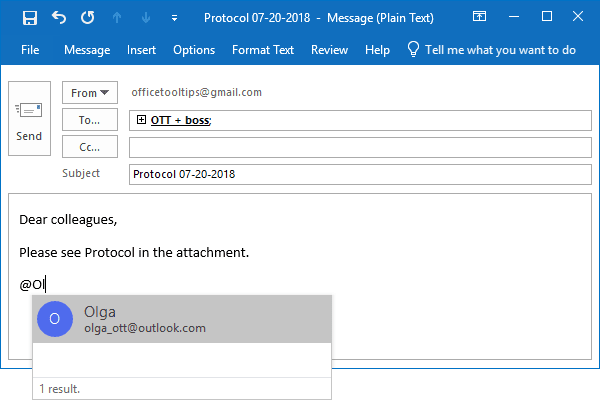
Note: You can delete a portion of the mention, for example, everything other than the person's first name.
Outlook adds the mentioned recipient in the To:
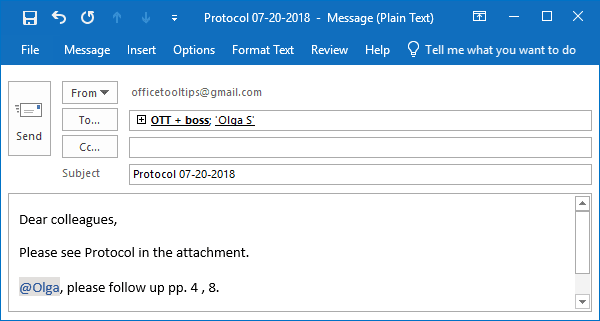
Note: If the @mentioned recipient has been a member of any of the groups, it doesn't mean that she/he will receive this email two or more times.
The sender just can be sure that all mentioned recipient will receive a copy of this message.
See also this tip in French: Utiliser @mentions pour attire l'attention de quelqu'un.