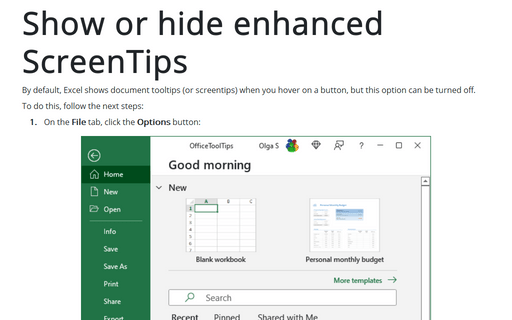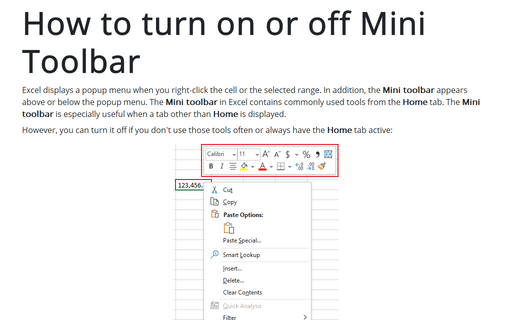Show or hide enhanced ScreenTips
Excel
365
By default, Excel shows document tooltips (or screentips) when you hover on a button, but this option can be turned off.
To do this, follow the next steps:
1. On the File tab, click the Options button:
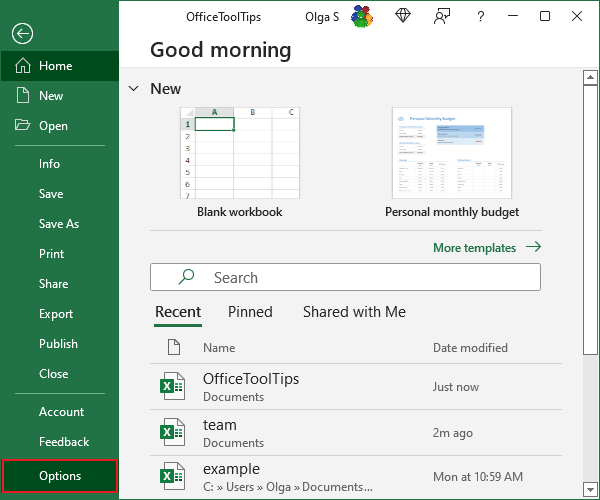
2. In the Excel Options dialog box, on the General tab, click the ScreenTip style drop-down arrow, and choose one of the following settings:
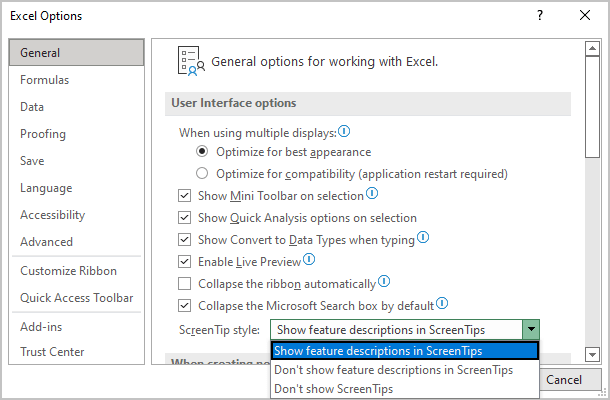
- Show feature descriptions in ScreenTips to display larger ScreenTips with the tool button name and an explanation of its function.
- Don't show feature descriptions in ScreenTips to display only the tool button name.
- Don't show ScreenTips to display neither enhanced nor standard ScreenTips.
3. Click OK.
See also this tip in French: Afficher ou masquer des info-bulles.