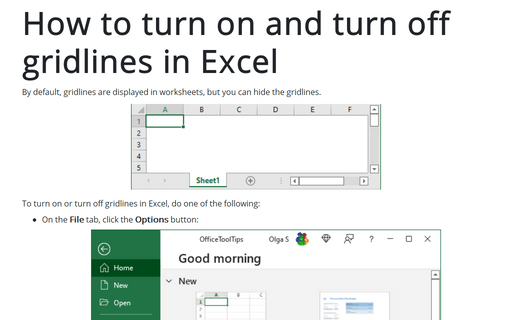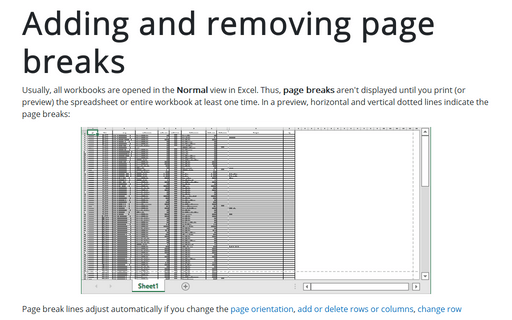How to turn on and turn off gridlines in Excel
Excel
365
By default, gridlines are displayed in worksheets, but you can hide the gridlines.
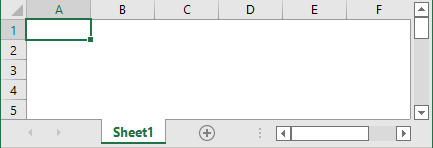
To turn on or turn off gridlines in Excel, do one of the following:
- On the File tab, click the Options button:
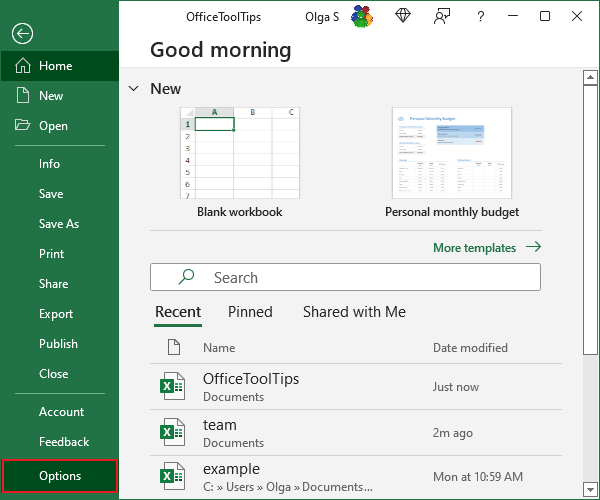
In the Excel Options dialog box, on the Advanced tab, under Display options for this worksheet, select or unselect checkbox Show gridlines:
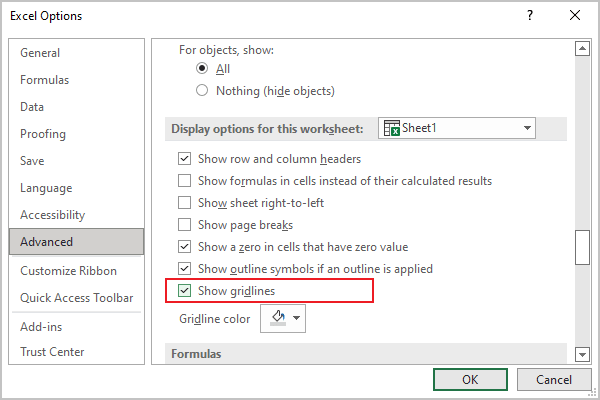
- On the View tab, in the Show group, select or unselect the Gridlines checkbox:
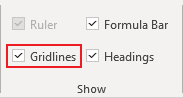
- On the Page Layout tab, in the Sheet Options group, select or unselect the View checkbox in the Gridlines section:
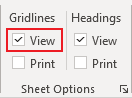
See also this tip in French: Comment activer et désactiver le quadrillage dans Excel.