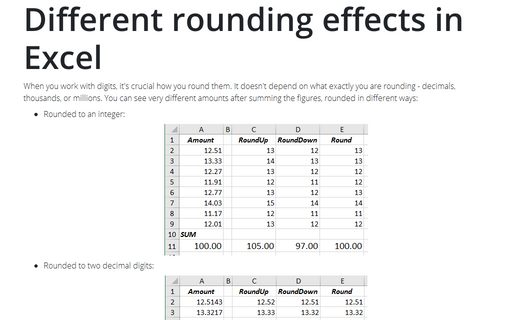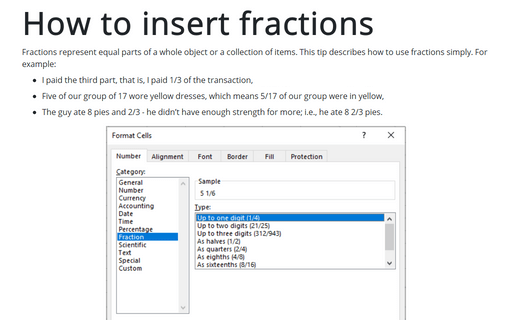Different rounding effects in Excel
- Rounded to an integer:
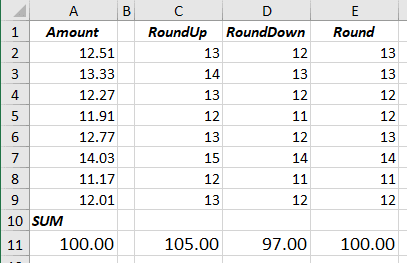
- Rounded to two decimal digits:
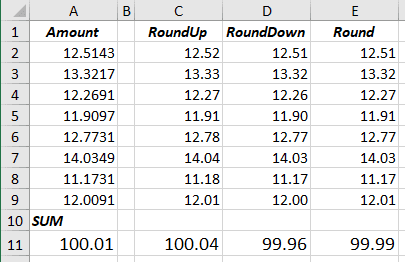
1. The functions for rounding: there are several different rounding functions in Excel:
= ROUND (<number>, <digits>)
= ROUNDUP (<number>, <digits>)
= ROUNDDOWN (<number>, <digits>)
where:
- <number> is an amount to round,
- <digits> is a number of digits to round:
- If <digits> > 0, then <number> is rounded to the specified number of decimal places.
- If <digits> = 0, then <number> is rounded to the nearest integer.
- If <digits> < 0, then <number> is rounded to the left of the decimal point.
1.1. The ROUND function rounds a number to a specified number of digits.
Rules of the rounding for ROUND function:
- the last kept digit shouldn’t be changed if the first dropped digit is less than 5,
- the last kept digit should be increased by 1 if the first dropped digit is greater than 5.
For example:
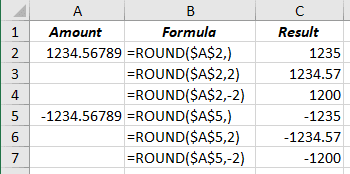
1.2. The ROUNDUP function always rounds the number up.
Rules of the rounding for ROUNDUP function:
- the last kept digit shouldn’t be changed if the first dropped digit is 0 (zero),
- the last kept digit should be increased by 1 if the first dropped digit is greater than 0.
For example:
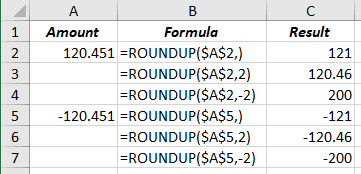
1.3. The ROUNDDOWN function always rounds a number down.
Rules of the rounding for ROUNDDOWN function:
- the last kept digit shouldn’t be changed.
For example:
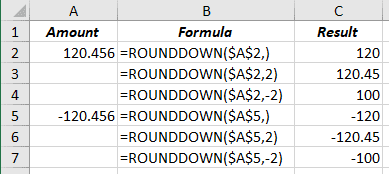
2. The order of rounding: rounding digits and summing them or summing digits and round the total amount.
For example:
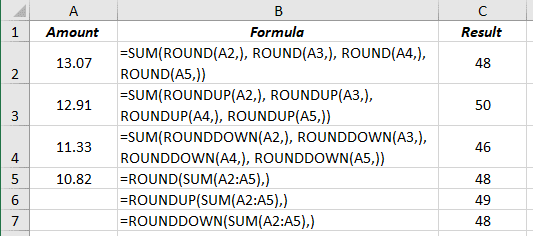
3. Besides the formulas, Excel can display digits in different ways.
Note: How Excel works with the amount in the cell, and its formatting is only a way how it displays the value, not how it calculates the value!
For example, using cell formatting, you can see a rounded amount and unexpected formula result:
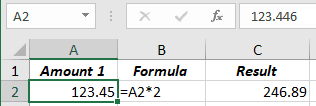
See also:
- Entering decimal points automatically.
- How to avoid misleading numbers.
See also this tip in French: Différents effets d'arrondi dans Excel.