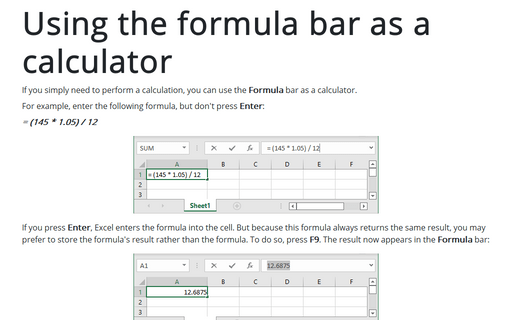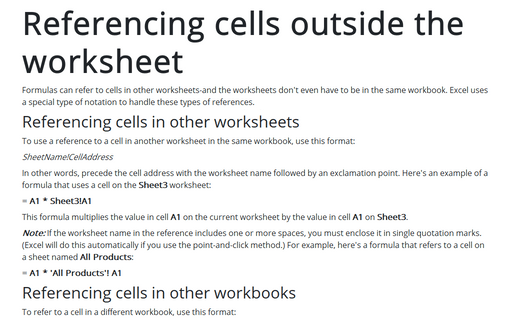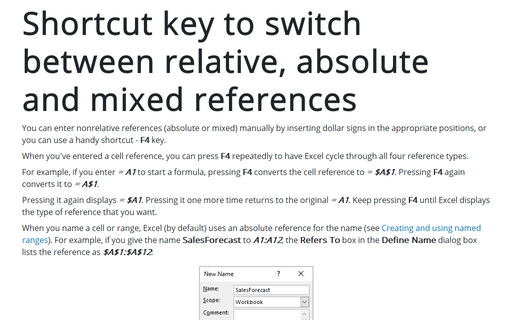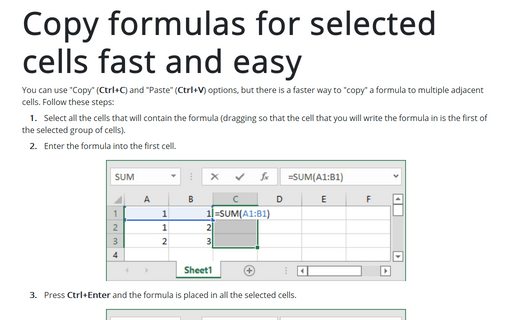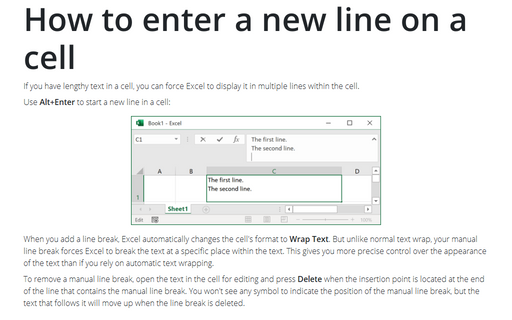Excel 365
Using the formula bar as a calculator
If you simply need to perform a calculation, you can use the Formula bar as a calculator.
Referencing cells outside the worksheet
Formulas can refer to cells in other worksheets-and the worksheets don't even have to be in the same
workbook. Excel uses a special type of notation to handle these types of references.
Shortcut key to switch between relative, absolute and mixed references
You can enter nonrelative references (absolute or mixed) manually by inserting dollar signs in the appropriate positions, or you can use a handy shortcut - F4 key.
Copy formulas for selected cells fast and easy
You can use "Copy" (Ctrl+C) and "Paste" (Ctrl+V) options, but there is a faster way to "copy" a formula to multiple adjacent cells.
How to enter a new line on a cell
If you have lengthy text in a cell, you can force Excel to display it in multiple lines within the cell.