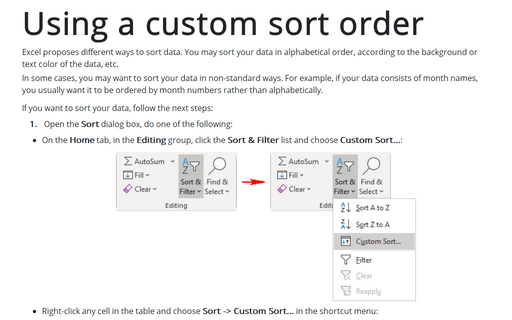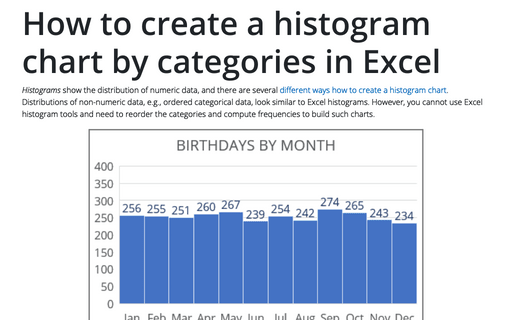Using a custom sort order
Excel
2016
In some cases, you may want to sort your data in non-standard ways. For example, if your data consists of
month names, you usually want it to appear in month order rather than alphabetically.
If you want to sort your data, follow the next steps:
1. Open the Sort dialog box, do one of the following:
- On the Home tab, in the Editing group, click the Sort & Filter
list and choose Custom Sort...:
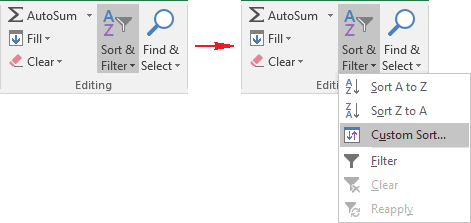
- Right-click any cell in the table and choose Sort -> Custom Sort... in the shortcut menu:
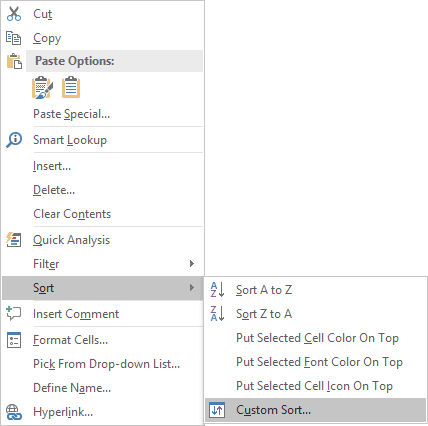
2. In the Sort dialog box, in the Order column, select the Custom List...:
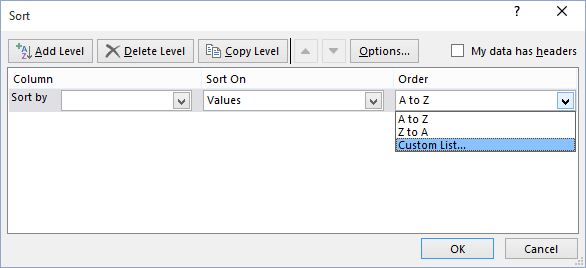
3. In the Custom Lists dialog box, choose the custom sort list or create a new list:
- Excel, by default, has four "custom lists", and you can define your own. Excel's custom lists are as
follows:
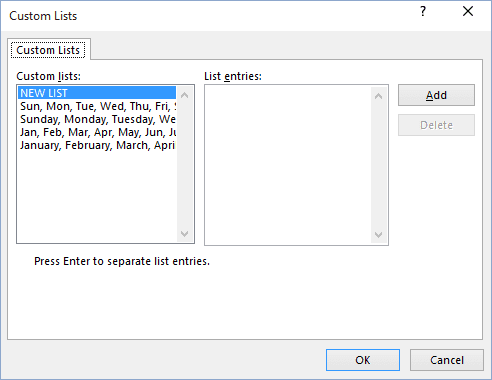
- Abbreviated days: Sun, Mon, Tue, Wed, Thu, Fri, Sat
- Days: Sunday, Monday, Tuesday, Wednesday, Thursday, Friday, Saturday
- Abbreviated months: Jan, Feb, Mar, Apr, May, Jun, Jul, Aug, Sep, Oct, Nov, Dec
- Months: January, February, March, April, May, June, July, August, September, October, November, December
Note that the abbreviated days and months do not have periods after them. If you use periods for these abbreviations, they are not recognized (and are not sorted correctly).
- You may want to create a custom list. For example, your company may have several stores, and you
want the stores to be listed in a particular order (not alphabetically).
To create a custom list, select the NEW LIST option and make your entries (in order) in the List Entries box.
See also this tip in French: Comment utiliser un ordre de tri personnalisé.