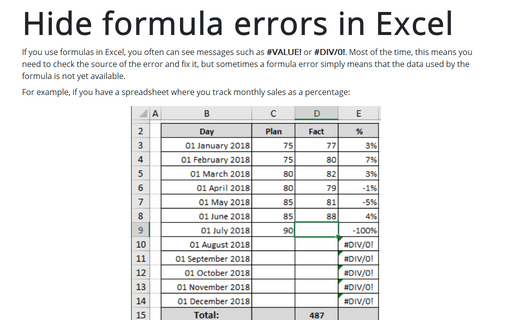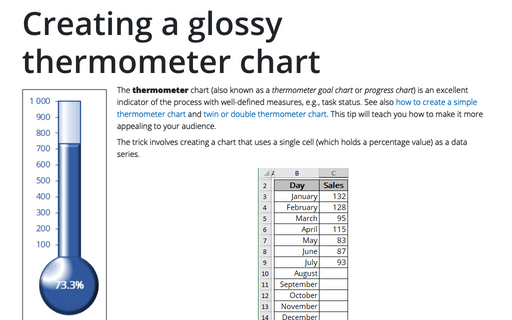Hide formula errors in Excel
For example, if you have a spreadsheet where you track monthly sales as a percentage:
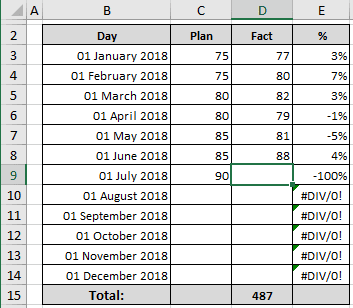
The formulas in column E do the calculations of percentages. For example, cell E3 contains the formula:
= (D3 - C3) / C3.
The formula in E4 was simply copied down the column to handle the other data.
The formula is correct for all cells, but in E10:E14, it is displayed the #DIV/0! error message, because of empty cells in C10:C14.
You can avoid displaying formula errors by changing the formula to use an IF and an ISERROR function:
= IF (ISERROR (<formula>), "", <formula>)
To display a blank if this formula returns an error. In this example:
= IF (ISERROR ((D3 - C3) / C3), "", (D3 - C3) / C3):
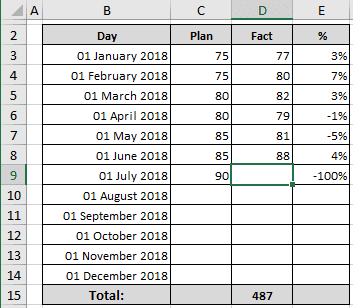
If you prefer, you can replace the empty string ("") with zero or other text of your choice, just make sure the text is enclosed in quote marks. For example:
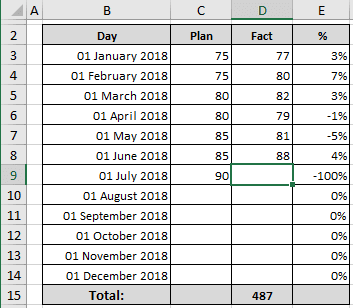
See also this tip in French: Masquer les erreurs de formule dans Excel.