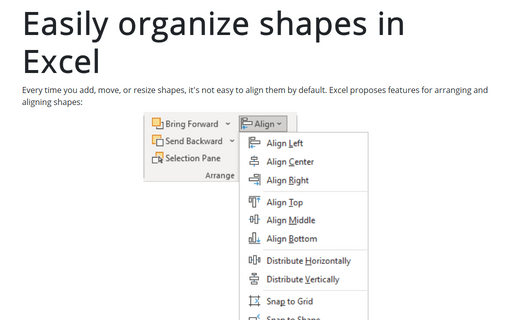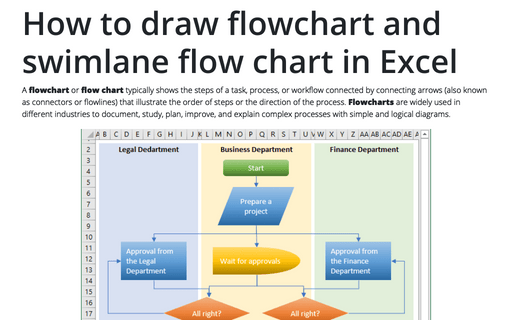Easily organize shapes in Excel
Excel
2016
Every time you add, move, or resize shapes, by default, it isn't easy to align them. Excel proposes features
named Snap to Shape and Snap to Grid that can help to organize shape and any objects.
- When Snap to Grid is turned on, the edges of the shape will 'snap' to the nearest grid line.
- Snap to Shape provides the same behavior, except shapes are snapped to the edges of other shapes.
To turn on or turn off both Snap to Grid and Snap to Shape, do the following:
On the Page Layout tab, in the Arrange group, in the Align dropdown list, click the Snap to Grip or/and Snap to Shape:
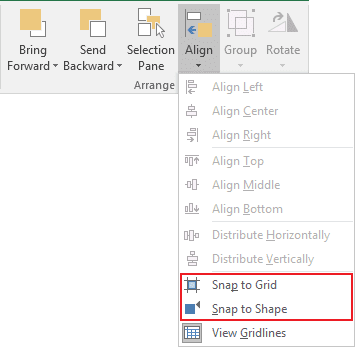
See also How to turn on and turn off gridlines in Excel and How to change width of gridlines in Excel.
See also this tip in French: Comment organiser facilement des formes dans Excel.