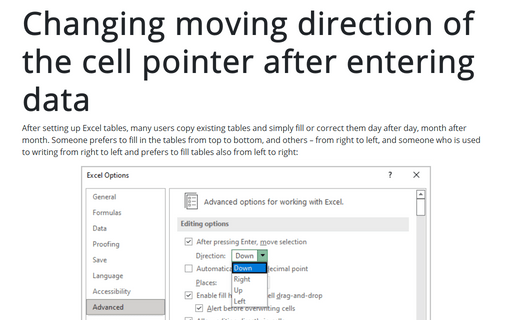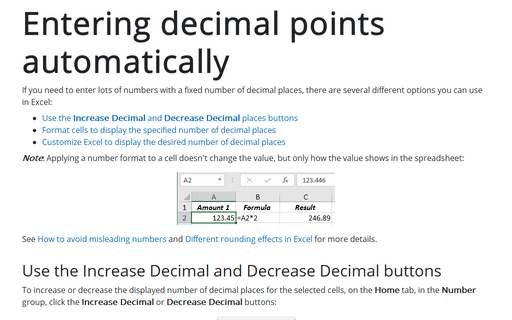Changing moving direction of the cell pointer after entering data
Excel
2016
Excel automatically moves the cell pointer to the next cell down when you press the Enter key after
entering data into a cell, but you can change this behavior to move it up, down, left, right, and even stay
on.
To change this setting, do the following:
1. On the File tab, click the Options button:
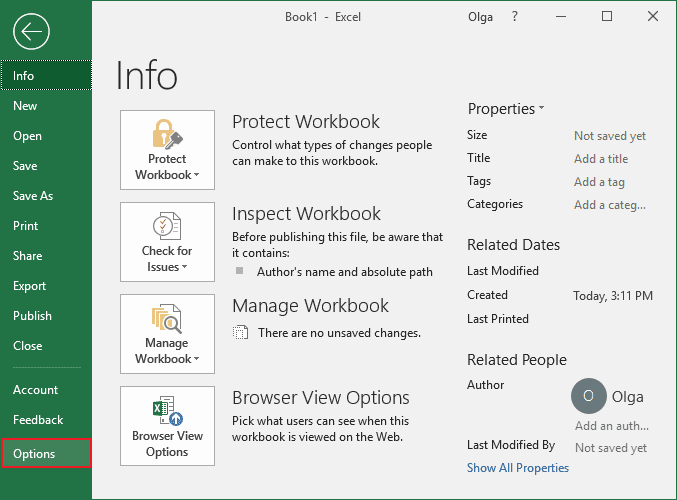
2. On the Advanced tab, in the Editing options group, choose the value for the After pressing Enter, move selection list:
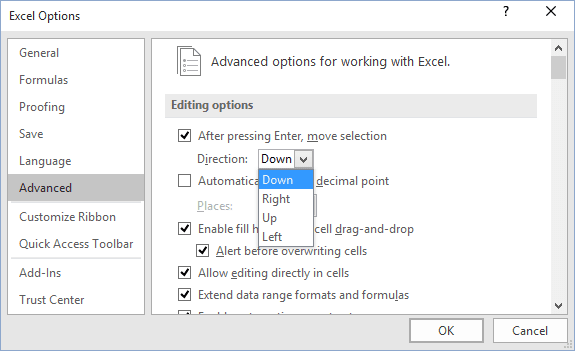
Your choice depends entirely on personal preference. Someone prefers to keep this option turned off.
See also this tip in French: Comment changer la direction de déplacement du pointeur de cellule après avoir entré des données.