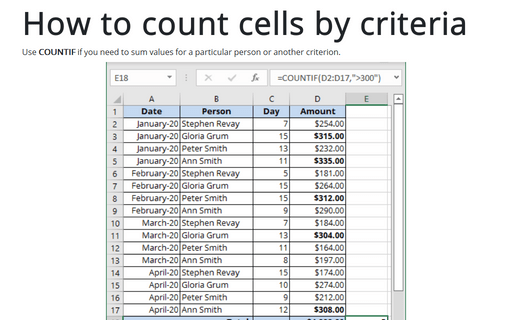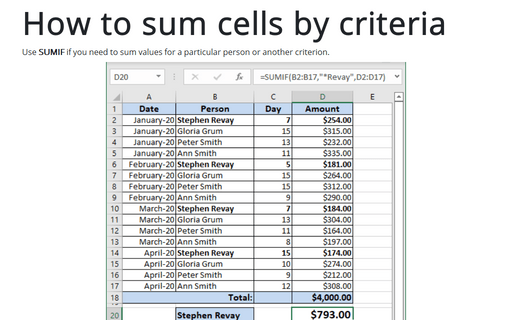How to count cells by criteria
Excel
365
Use COUNTIF if you need to sum values for a particular person or another criterion.
To count cells by criteria, do the following:
1. Select the cell where you want Excel to return the cell number by criteria.
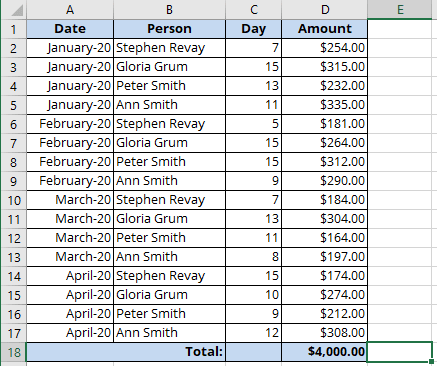
2. Do one of the following:
- On the Formula tab, in the Function Library group, select the More Functions button and then select Statistical:
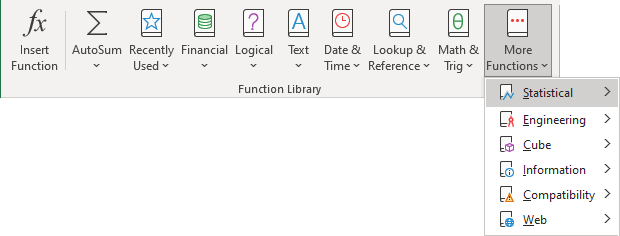
Choose COUNTIF in the list.
- Click the Insert Function button
 on the left of the Formula bar:
on the left of the Formula bar:

In the Insert Function dialog box:
- select Statistical in the Or select a category drop-down list,
- select COUNTIF in the Select a function list:
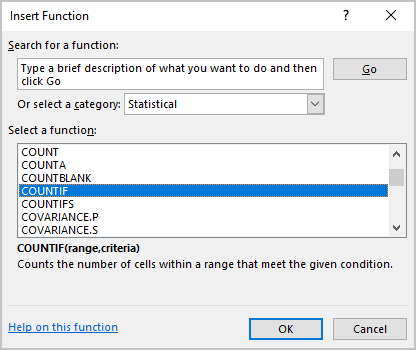
3. In the Function Arguments dialog box:
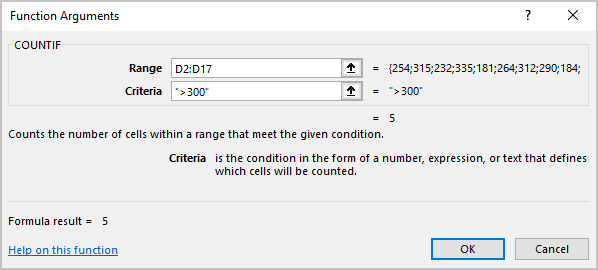
- The Range field determines the range of cells Excel will look to perform the count in. In this example, the cell range is D2:D17.
- The Criteria is a conditional statement similar to the conditional statement in the IF statement.
4. Press OK:
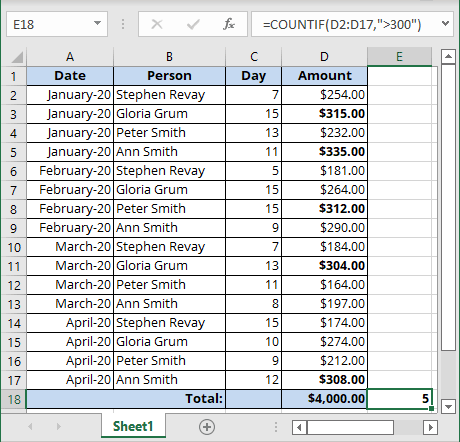
Notes:
- You can enter this formula using the keyboard, for this example:
= COUNTIF (D2:D17, ">300")
- If you want to use COUNTIF on a selection of cells (not necessarily one solid range), summing multiple COUNTIFs:
= SUM (COUNTIF (D3:D7, ">200"), COUNTIF (D14:D17, ">200"))
- You can use the wildcard characters: the question mark (?) and the asterisk (*) in the criteria. A question mark matches any single character; an asterisk matches any sequence of characters. If you want to find an actual question mark or asterisk, type a tilde (~) before the character.
- Microsoft Excel provides additional functions that can be used to analyze your data based on a condition.
- To calculate a sum based on a string of text or a number within a range, use the SUMIF worksheet function (see How to sum cells by criteria for more details).
- To have a formula return one of two values based on a condition, such as a sales bonus based on a specified sales amount, use the IF worksheet function.
- To count cells that are empty or not empty, use the COUNTA and COUNTBLANK functions.
See also this tip in French: Comment compter les cellules par critères.