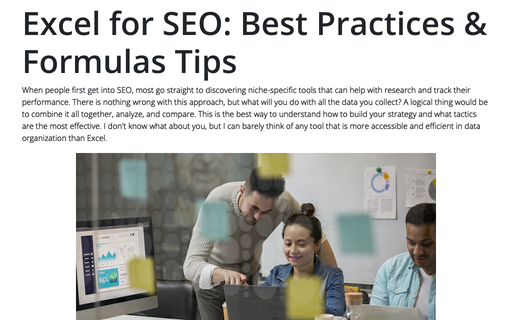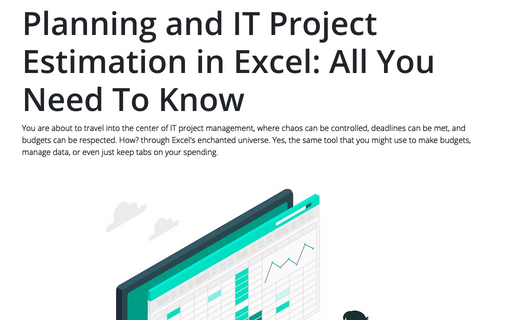Excel for SEO: Best Practices & Formulas Tips

Despite what many assume, this program isn't only limited to people working in accounting. On the contrary, Excel has many practical applications, even within its modest interface. Search engine optimization is no exception. The only thing you need is to know the SEO formulas and real-life use cases. That's exactly the topic of today's blog. So, with no further ado, let's jump straight into discovering all the potential benefits Excel has for your digital marketing.
Why Do You Need Excel for SEO and Marketing?
A large part of SEO deals with data analysis, as you have to track several important stats, such as your page metrics, backlinks, impressions, keyword volumes, etc. This means that you should identify patterns and analyze them before making any decisions. How do you do that? You've guessed it - by using Excel SEO formulas. For example, say you want to choose backlinks from Adsy or another service. To find the best links for your case, you can filter websites based on their traffic, DA, or spam score.
If you know how to use it, Excel can help you with anything from task automation to data cleaning and visualization. Besides, one of the most important characteristics of a successful marketing strategy is its flexibility. Ecommerce Next recommends doing your best to drop ineffective tactics and adopt new approaches as fast as your company can. How do you know if a tactic is obsolete, though? By doing a proper analysis. Now, let's see how you can achieve that with Excel.
SEO Formulas Every Marketer Must Know
Excel SEO tools can be a great addition to the software you already use. It is one of the easiest ways to organize information and perform most of the calculations a digital marketer or an SEO specialist might need. What are the possible use cases? Keep reading.
Formula 1: Find the Lowest and the Highest Value in Your Dataset (MAX and MIN)
Formula: = MAX (num1, [num2], ...) or = MIN (num1, [num2], ...)
Even though this particular formula is pretty basic, it might be very handy for many SEO use cases. You can check the lowest and the highest values of any page metrics, making it easy to track your progress over time. Besides, you can use it to compare your rankings, analyze your engagement, or check bounce rates during a particular period.
For example, if you want to find how your bounce rates changed after launching an updated website, you can navigate to the cell, enter the formula, and specify the needed range as follows: = MAX (H3:H67) with H3:H67 being the selection of cells that has the bounce rate data.
Formula 2: Calculate the Total of Metrics (SUM)
Formula: = SUM (num1, [num2], ...)
The SUM formula is probably one of the most widespread out there. That's why, of course, there are several ways to apply it in SEO as well. For example, you can utilize it to calculate the potential ROI of the next campaign you're planning. Even such a simple functionality of Excel for SEO paired with an effective budget template can bring all the accounting needed for marketing to a whole new level.
Some other use cases for the SUM formula would be to keep track of your backlinks, calculate any organic traffic metric, or define the cost for any SEO activities. The procedure of doing this is straightforward - just choose the cell you need and insert your formula. For example, = SUM (K5:K11), where cells K5:K11 have information on the number of backlinks acquired during one of your link-building campaigns.
Formula 3: Find and Match Values (XLOOKUP)
Formula: = XLOOKUP (lookup_value, lookup_array, return_array, [if_not_found], [match_mode], [search_mode])
With some formulas, you can almost create your own SEO tool for Excel. For example, XLOOKUP is like an analytical software (well, almost) that can help you locate specific keywords from large databases. Plus, you can collect all the relevant info you need, such as volume or keyword difficulty (KD), for instance. This Excel SEO formula is also useful to compare different pages during your competitor analysis or look up other relevant data when needed.
This formula might seem quite confusing at first, but, in reality, it isn't that complicated. Let's check an example to see how it works in practice. For instance, we could enter the following value = XLOOKUP (A4, F6:F12, D6:D12). Here, we're analyzing the data in cell A4 (this is our lookup_value), F6:F12 is the lookup_array that contains the matching data, and D6:D12 is the range of the associated values.
Formula 4: Find the Average of Your Metrics (AVERAGE)
Formula: = AVERAGE (num1, [num2], ...)
The name of this SEO formula is pretty descriptive in explaining how it can help you. Still, you shouldn't only limit its usage to the basics, where you rank a set of keywords or analyze the domain authority (DA) of a group of pages. You can go further than that. Let's say you have a global company with multiple marketing strategies for several regions and languages, and you need to analyze how your international SEO links are doing. The AVERAGE formula can help you out.
As an example, we can check the results of a midsummer campaign in different countries. You can choose any metrics of interest or maybe even a couple of them and go find the average results for each market and then compare them in an infographic, for example. You can use the formula as follows = AVERAGE (B6:B22). Besides, you can make a chart straight in Excel based on the results you get.
Yet, clearly, Excel's functionality doesn't end here. If you want to discover more tips, feel free to check our selection.