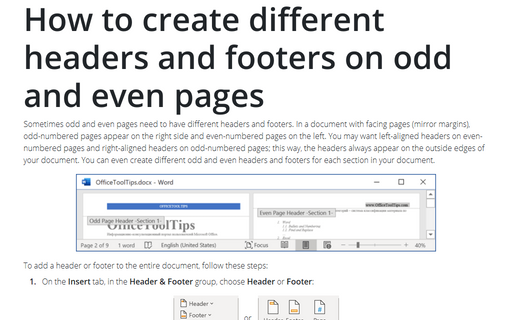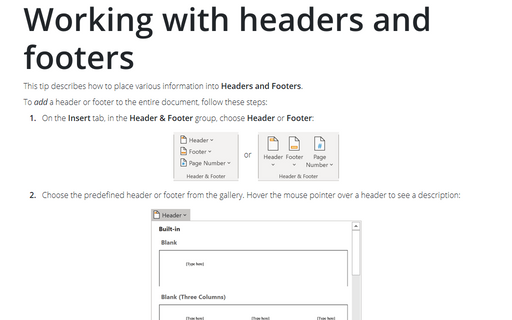How to create different headers and footers on odd and even pages

To add a header or footer to the entire document, follow these steps:
1. On the Insert tab, in the Header & Footer group, choose Header or Footer:
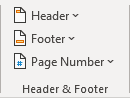 or
or
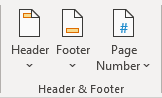
2. Choose the predefined header or footer from the gallery. Hover the mouse pointer over a header to see a description:
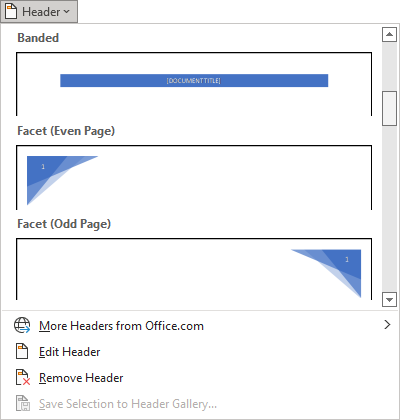
Word inserts the header or footer, displays the header or footer area if the current view wasn't displaying it, adds the Header & Footer tab to the Ribbon:
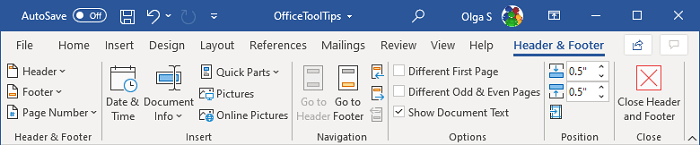
To create different headers and footers for odd and even pages, follow these steps:
1. On the Header & Footer, in the Options group, select the Different Odd & Even Pages check box:
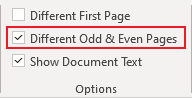
Word names the headers Odd Page Header and Even Page Header, and the footers correspondingly, so that you can easily see which is which.
2. Click in the Odd Page Header area or Odd Page Footer area, and then create the header or footer you want for odd-numbered (right-hand) pages.
3. Move to the Even Page Header area or Even Page Footer area and create the header or footer for the even-numbered (left-hand) pages.
See also this tip in French: Comment créer d'en-têtes et des pieds de page différents sur des pages paires et impaires.