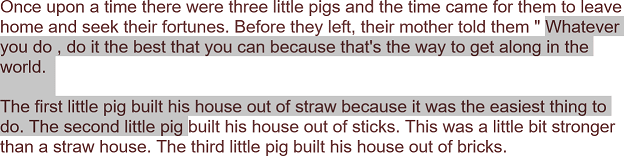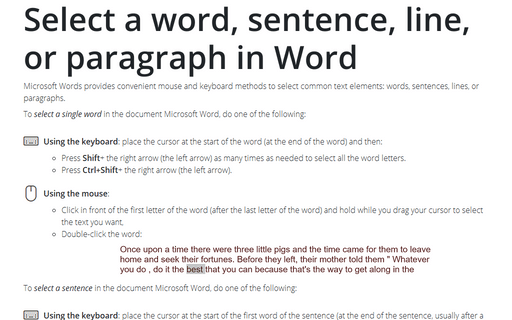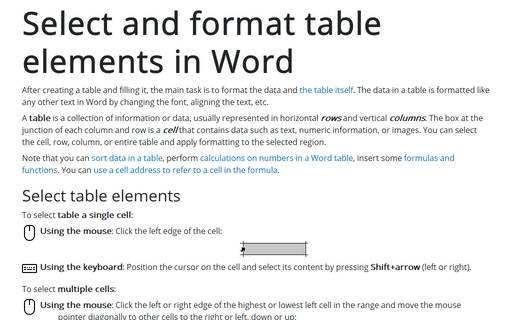Select a word, sentence, line, or paragraph in Word
Word
2016
Microsoft Word provides convenient mouse and keyboard methods to select common text elements: words, sentences, lines, or paragraphs.
To select a single word in the document Microsoft Word, do one of the following:
- Using the keyboard: place the cursor at the start of the word (at the end of the word) and then:
- Press Shift+ the right arrow (the left arrow) as many times as needed to select all the word letters.
- Press Ctrl+Shift+ the right arrow (the left arrow).
- Using the mouse:
- Click in front of the first letter of the word (after the last letter of the word) and hold while you drag your cursor to select the text you want,
- Double-click the word:

To select a sentence in the document Microsoft Word, do one of the following:
- Using the keyboard: place the cursor at the start of the first word of the sentence (at the end of the sentence, usually after a dot), and then:
- Press Shift+ the right arrow (the left arrow) as many times as needed to select all the sentence words.
- Press Ctrl+Shift+ the right arrow (the left arrow) as many times as many words in that sentence.
To select the line of text, press Shift+ the arrow down (the arrow up).
- Using the mouse:
- Click in front of the first letter of the first word of the sentence (after the last letter of the last word of the sentence) and hold while you drag your cursor to select the text you want,
- Hold Ctrl and click any place within the sentence:

To select a paragraph in the document Microsoft Word, do one of the following:
- Using the keyboard: place the cursor at the start of the paragraph (at the end of the paragraph, usually after a dot), press Ctrl+Shift+ the arrow down (the arrow up).
- Using the mouse:
- Click in front of the first letter of the first word of the paragraph (after the last letter of the last word of the paragraph) and hold while you drag your cursor to select the text you want,
- Triple-click the paragraph:
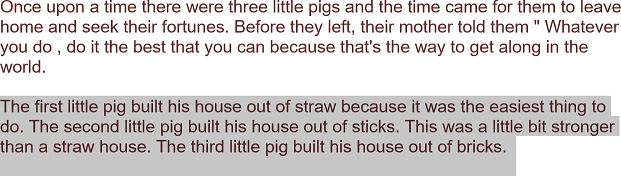
To select a fragment in the document Microsoft Word, do one of the following:
- Using the keyboard: place the cursor at the start of the fragment you want to select (at the end of the fragment), press Shift+ the right arrow (the left arrow).
To select the line, press Shift+ the arrow down (the arrow up).
- Using the mouse: click in front of the first letter of the fragment (after the last letter of the fragment), hold Shift, and then click after the last letter of the fragment you want to select (in front of the first letter of the fragment):