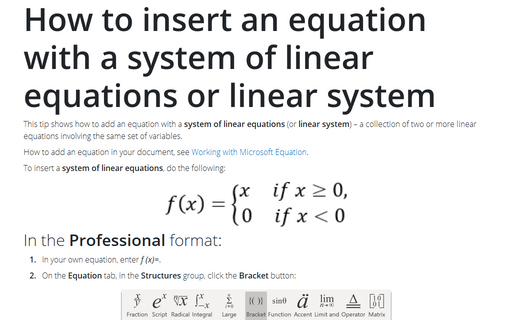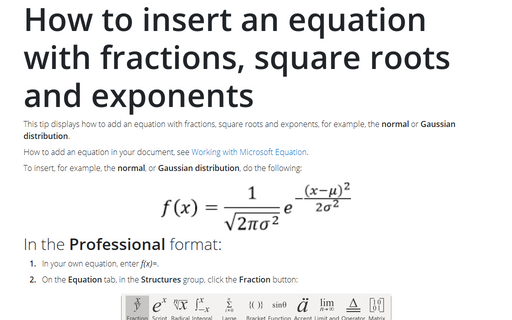How to insert an equation with a system of linear equations or linear system
How to add an equation in your document, see Working with Microsoft Equation.
To insert a system of linear equations, do the following:
In the Professional format:
1. In your own equation, enter f (x)=.
2. Under Equation Tools, on the Design tab, in the Structures group, click the Bracket button:

In the Bracket list, under Cases and Stacks, choose Cases (Two Conditions):
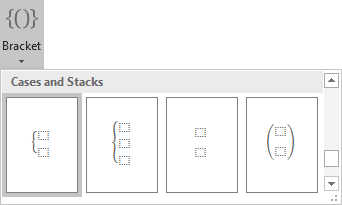
3. In every box, enter the appropriate formula, for example:
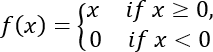
To insert a new line for this system of linear equations, just click Enter:
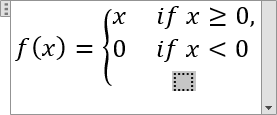
In the Linear format:
1. In your own equation, enter f (x) = {.
2. Enter \eqarray to start a system of linear equations. Then you enter a space key, this linear formula transformed to the professional format:
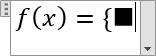
3. In the brackets, enter formulas with symbols @ that divide rows in the linear system:

4. Enter \close to end the system of linear equations:
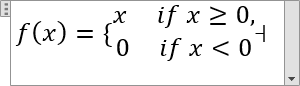
Then you enter a space key, the formula transformed to the professional format:
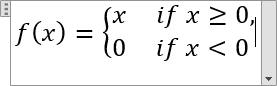
See also how to create other types of equations.
See also this tip in French: Comment insérer un système d'équations linéaires ou un système linéaire.