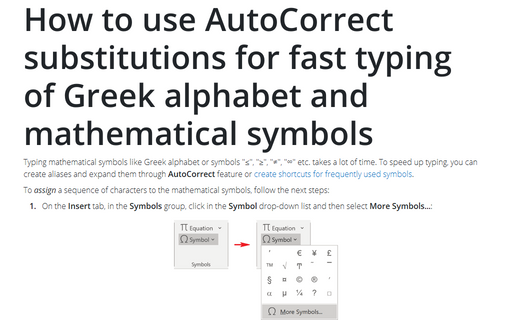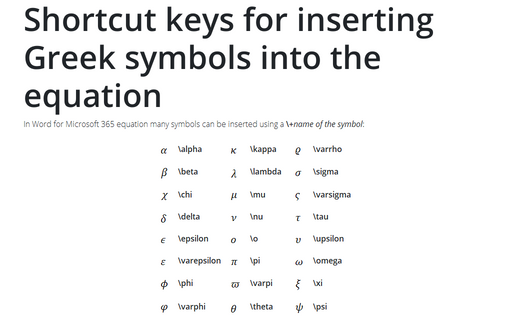Quick typing of mathematical and other symbols
To assign a symbol to a shortcut key, follow these steps:
1. On the Insert tab, in the Symbols group, click in the Symbol listbox and then select More Symbols...:
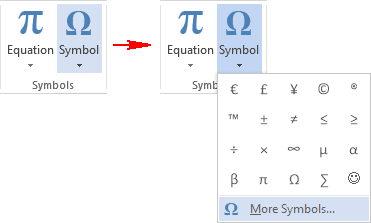
2. In the Symbol dialog box, select the Symbols or Special Character tab and select the character that you want:
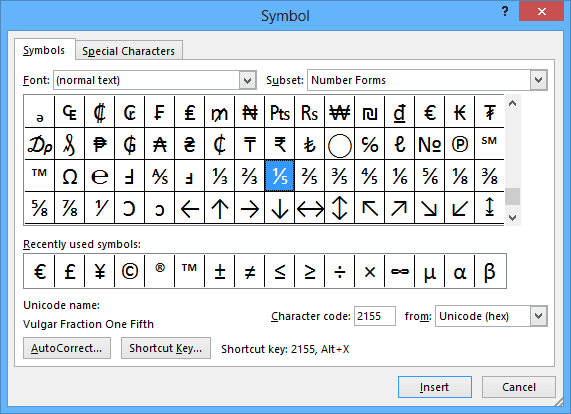
3. Click the Shortcut Key... button to open the Customize Keyboard dialog box:
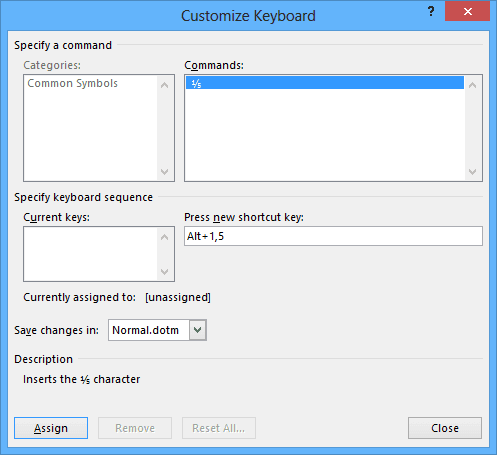
4. In the Press new shortcut key box, type the key combination
that you want to use for the symbol or character (E.g., for symbol
![]() used Alt+1,5) and click Assign.
used Alt+1,5) and click Assign.
5. Click the Close button to return to the Symbol dialog box.
Also you can insert any symbol automatically with the AutoCorrect command (see How to use AutoCorrect substitutions for fast typing of Greek alphabet and mathematical symbols).