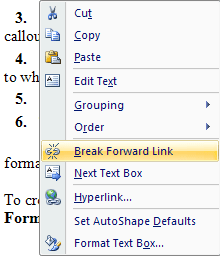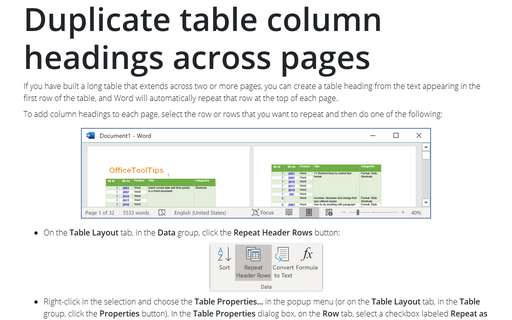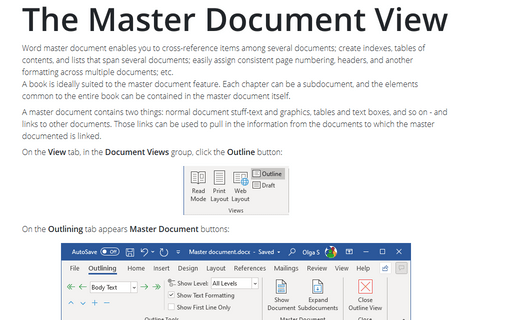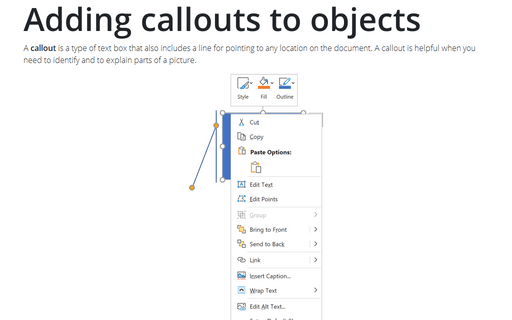Flow text from one text box to another
To make text flow, you create a link between the text boxes. Follow these steps:
1. Insert the text boxes that you will link, and position them where you want them. Place all the content in the first text box. Most likely, only the first part of it will appear in the text box.
2. Right-click the frame of the first text box, and then choose Create Text Box Link from the context menu. Word changes the mouse pointer to a pouring jug, as shown here, and displays a prompt in the status bar telling you to click a text box.
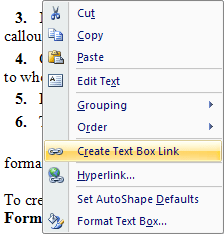
3. Click the next text box. Word creates the link and flows the text from the first text box.
4. Right-click the second text box, and then repeat the linking process as needed.
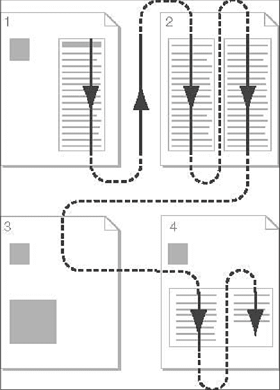
Once you've linked text boxes, you can navigate from one to another by right-clicking the current text box and then choosing Next Text Box or Previous Text Box from the context menu.
To break a link, right-click a linked text box, and then choose Break Forward Link from the context menu.