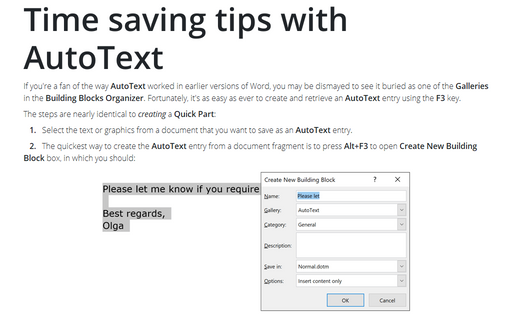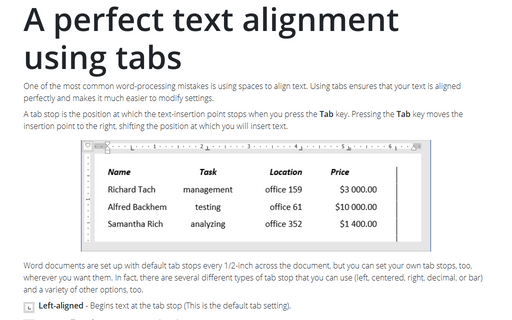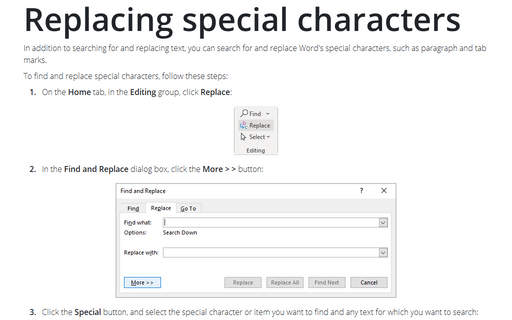Delete text and graphics quickly
To replace text, just select the text and begin typing. Once you press a key, Word replaces the selected text with the new text. If you don't want a selection to be replaced as you type, choose Tools -> Options, select the Edit tab, and then clear the Typing Replaces Selection check box.
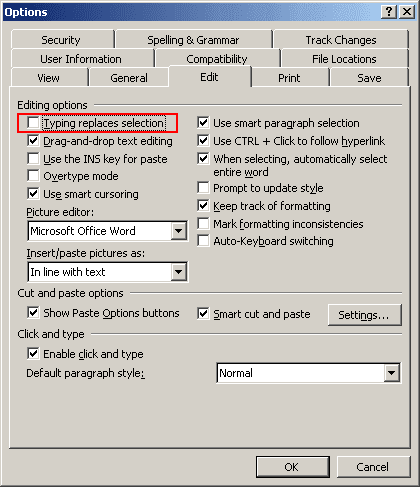
This is an unusual feature that most people do not use-it seems natural that if you type over something you replace it, and it can save you a lot of time.
Word also allows you to delete any selected text or graphics using the Edit -> Clear -> Contents command, which works in the same way as pressing the Delete key (and thus is not particularly useful).
To delete:
- Selected text press Backspace or Delete
- Characters before the insertion point press Backspace
- Characters after the insertion point press Delete
- A word before the insertion point press Ctrl+Backspace
- A word after the insertion point press Ctrl+Delete