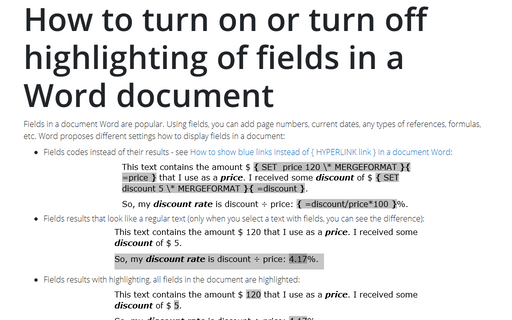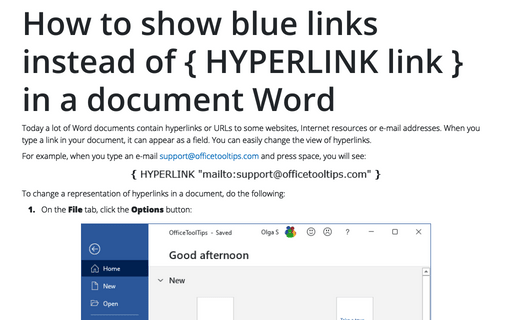How to turn on or turn off highlighting of fields in a Word document
Word
365
Fields in a document Word are popular. Using fields, you can add page numbers, current dates, any
types of references, formulas, etc. Word proposes different settings how to display fields in a
document:
- Fields codes instead of their results - see
How to show blue links instead of { HYPERLINK link } in a document Word:

- Fields results that look like a regular text (only when you select a text with fields, you
can see the difference):

- Fields results with highlighting, all fields in the document are highlighted:

When you edit the document, it is helpful to highlight fields in the document. To turn on or turn off highlighting of all fields in a document, do the following:
1. On the File tab, click the Options button:

2. In the Word Options dialog box, on the Advanced tab, under Show document content, select the option you prefer in the Field shading drop-down list:
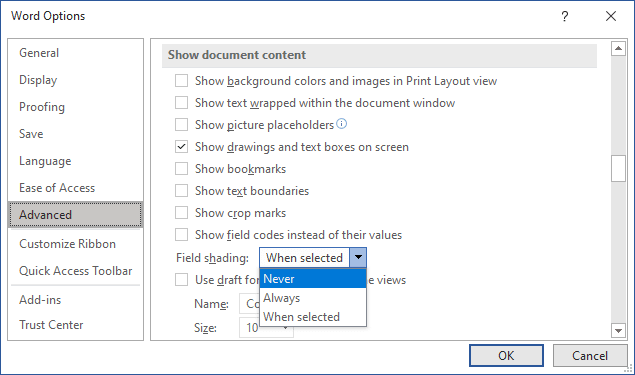
- Never to turn off highlighting fields whatever is the text selected or not.
- Always to turn on highlighting fields whatever if the text selected or not.
- When selected to highlight fields only if the text is selected and don't highlight them without selecting.
See also this tip in French: Comment activer ou désactiver la mise en surbrillance des champs dans un document Word.