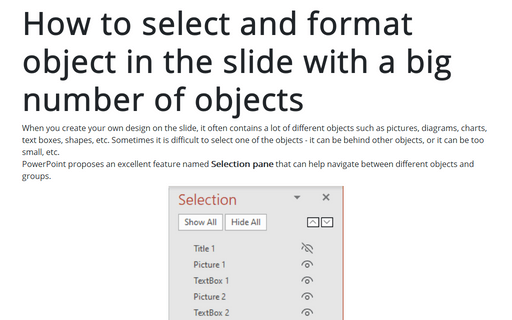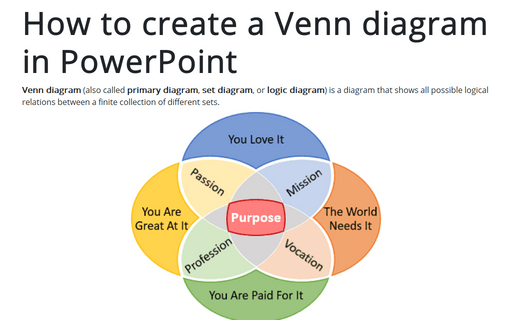How to select and format object in the slide with a big number of objects
PowerPoint proposes an excellent feature named Selection pane that can help navigate between different objects and groups.
To open the Selection pane:
1. Do one of the following:
- On the Home tab, in the Drawing group, click Arrange:
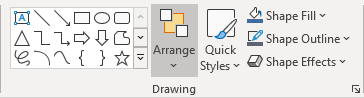
From the Arrange dropdown list, click Selection Pane...:
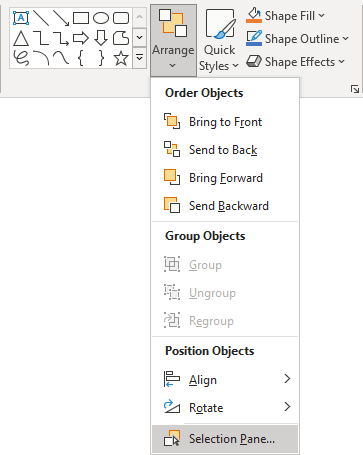
- On the Picture Format tab, the SmartArt Format tab, or the Chart Format tab, in the Arrange group, click the Selection Pane button:
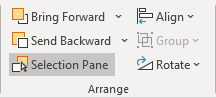
2. On the Selection pane, you can:
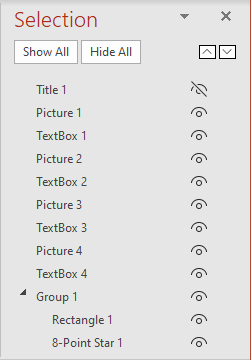
 - Drag and drop objects up and down in the list to reorder them.
- Drag and drop objects up and down in the list to reorder them.
Using reordering, you really move an object forward or backward regarding other objects on the list.
- Choose to show or hide objects from the Selection pane.
To hide an object, click the icon on the Selection pane, indicating that the object is Showing
 . The icon will change to a simple icon indicating that the object is Hidden
. The icon will change to a simple icon indicating that the object is Hidden  from view. To show the object once again, simply click the Hidden icon
from view. To show the object once again, simply click the Hidden icon  , and it will reappear.
, and it will reappear. - Group or ungroup objects are listed on the Selection pane.
You can select several objects by holding Ctrl and clicking on the objects, and then you can group them or ungroup them.
See also this tip in French: Comment sélectionner et formater un objet dans la diapositive avec un grand nombre d'objets.