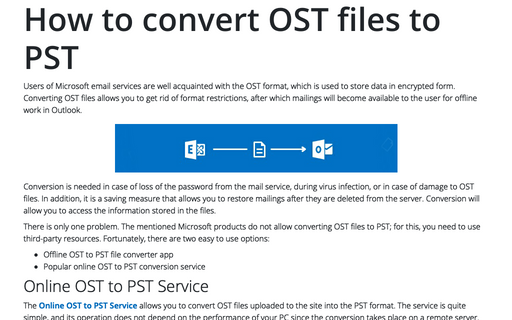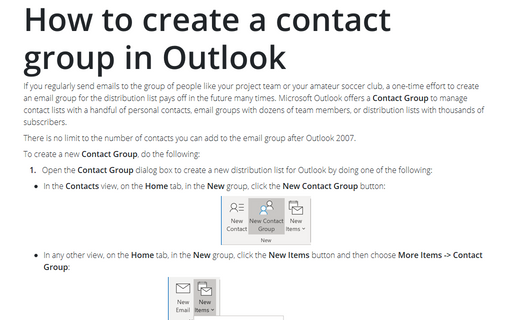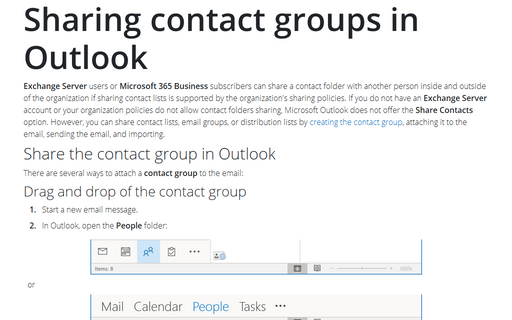Stellar Converter for OST - A trusted tool for OST to PST conversion
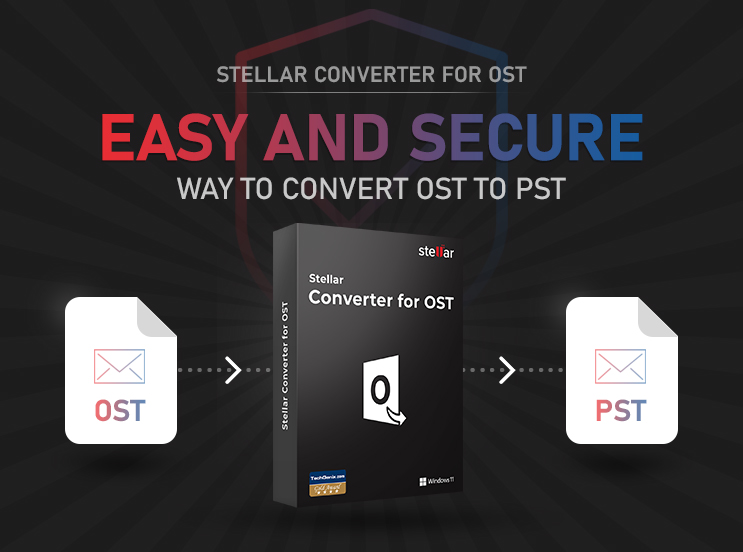
When Outlook is configured with Exchange Server or IMAP account, it creates Offline OST file on the local system. OST file contains your mailbox data, including messages, attachments, calendars, contacts, and other items. Sometimes, the OST file becomes inaccessible due to multiples reasons, such as hardware failure, software issues, synchronizations errors, Exchange Server failure, etc.
If your OST file becomes inaccessible, then you don't need to worry too much. You can use a reliable OST to PST converter software, such as Stellar Converter for OST, to extract the OST mailbox data to a PST file that can easily be imported into Outlook.
What is Stellar Converter for OST?
Stellar Converter for OST is designed to convert inaccessible or orphaned OST files. With this tool, you can convert OST files into PST and other file formats, like MSG, EML, RTF, PDF, and HTML. It preserves the original hierarchy of mailbox data after conversion. The high accuracy rate of this tool makes it a popular choice among administrators. The software has also received 5-star ratings on TechGenix, Spiceworks, and Trustpilot - three of the top software review sites.
Features of Stellar Converter for OST
Here are some key features of the software.
- Save OST Data in Multiple Formats
Stellar Converter for OST converts OST file into multiple file formats. These include PST, MBOX, PDF, MSG, EML, RTF, and HTML formats. You can also export the converted file to live Exchange Server and Microsoft 365 (Office 365).
- Bulk Conversion
If you have multiple OST files to convert, the software lets you convert OST files in bulk to save time.
- Encrypted Files Conversion
Stellar Converter for OST can convert OST file even if it is encrypted with a password.
- Deleted Items Recovery from OST
You can use Stellar Converter for OST to recover deleted items from your OST file. After the scanning process, it shows all the items of the OST file, including the deleted items, which are highlighted in red color.
- Search Option
The software has a search option for searching and finding specific emails.
- Save Scan
After scanning your files, you can save the process in a DAT file to resume the process later.
- File Splitting
Stellar Converter for OST lets you split and compress the converted PST files.
Stellar Converter for OST - Editions and Pricing
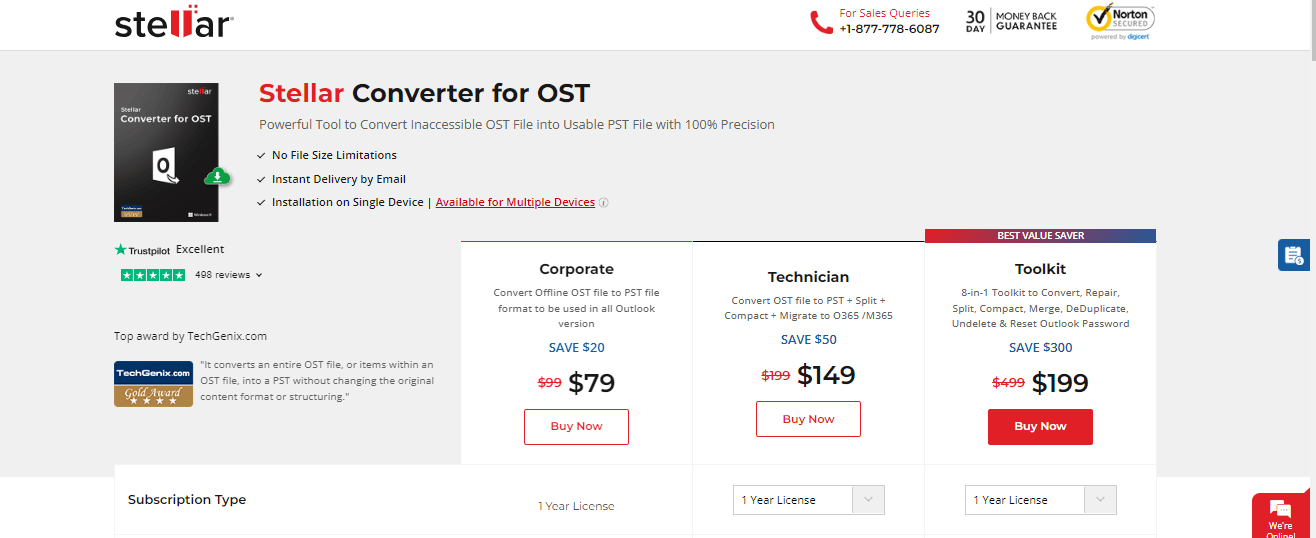
Stellar Converter for OST features 3 plans:
- Corporate Plan
√ $79 for 1 year license
- Technician Plan
√ $149 for 1 year license
√ $249 for lifetime license
- Toolkit Plan
√ $199 for 1 year license
√ $299 for lifetime license
All plans are covered with a 30-day money back guarantee.
System Compatibility
Your system needs to meet the below configurations to run the Stellar Converter for OST software:
- Processor - Intel-compatible (x86, x64)
- Operating System - Windows 11, 10, and older versions
- RAM - 8 GB recommended but minimum of 4 GB
- Hard Disk Space - Minimum of 250 MB free space
Stellar Converter for OST works with MS Outlook, 2021, 2019 and lower versions. Also, it supports multiple languages, including English, French, German, Spanish, Italian and Japanese.
Stellar Converter for OST Support
All software plans come with 24 hours of technical support which is available only on working days. You can contact the support team via phone or email with a contact form. There are various resources to keep you informed on using the software, such as installation guide, user manual, FAQ page, knowledge base, blogs, case studies, and videos.
Steps to Use Stellar Converter for OST
Download the Stellar Converter for OST tool from the official website and then install it following the setup wizard. Once the software is installed, it will be launched automatically or you can click on the shortcut icon on your desktop.
- Once the software is launched, two options (List Profiles and Choose Manually) can be found on the first screen of the software.
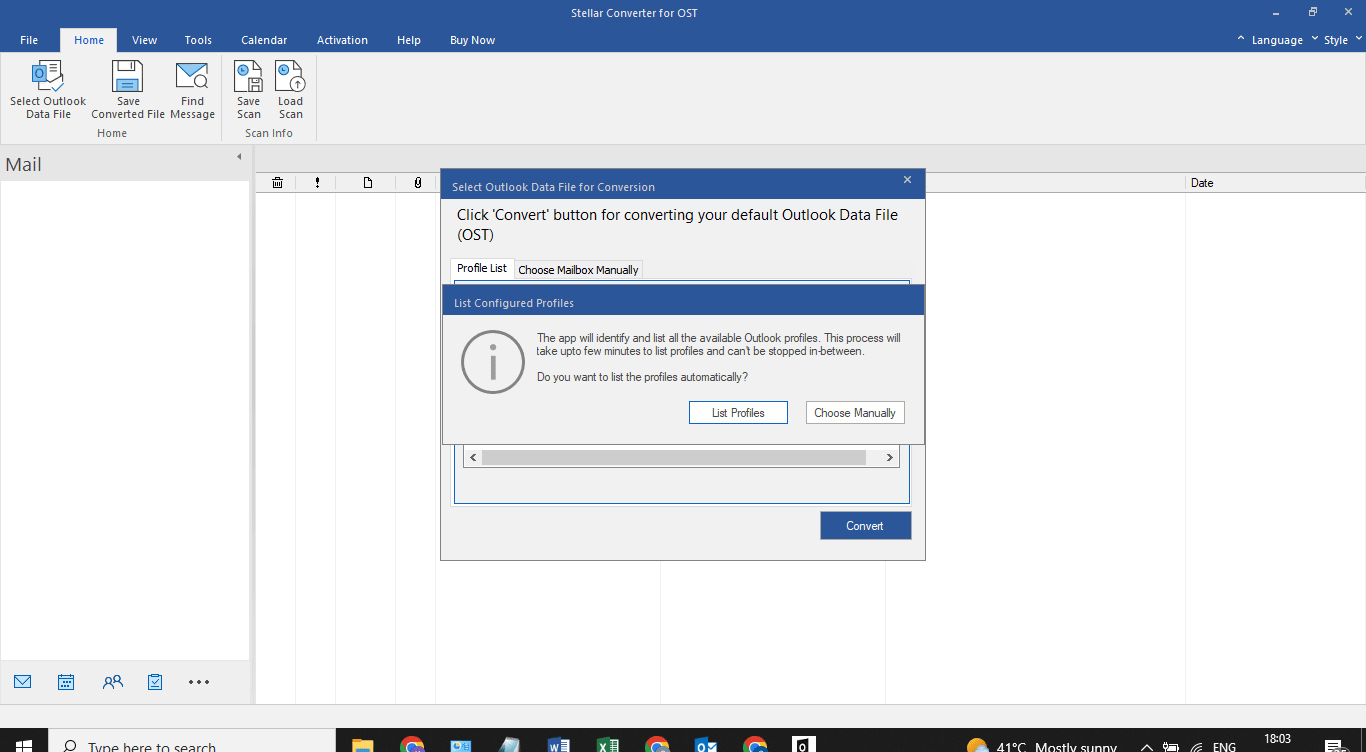
- In the List Profile option, the software automatically detects the OST file configured with the user's Outlook profile. If you want to select a different OST file, select the Choose Manually option. After selecting the file, click “Convert”.
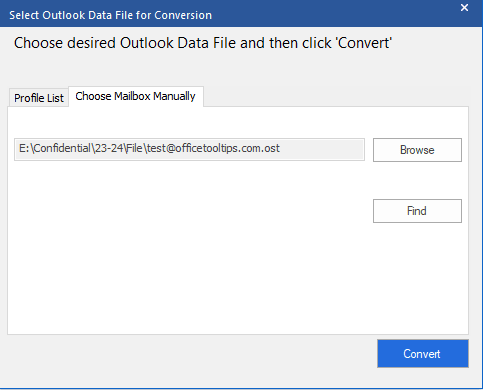
- After the conversion, the software previews the entire mailbox data, such as emails, contacts, calendars, notes, attachments, deleted items, etc.
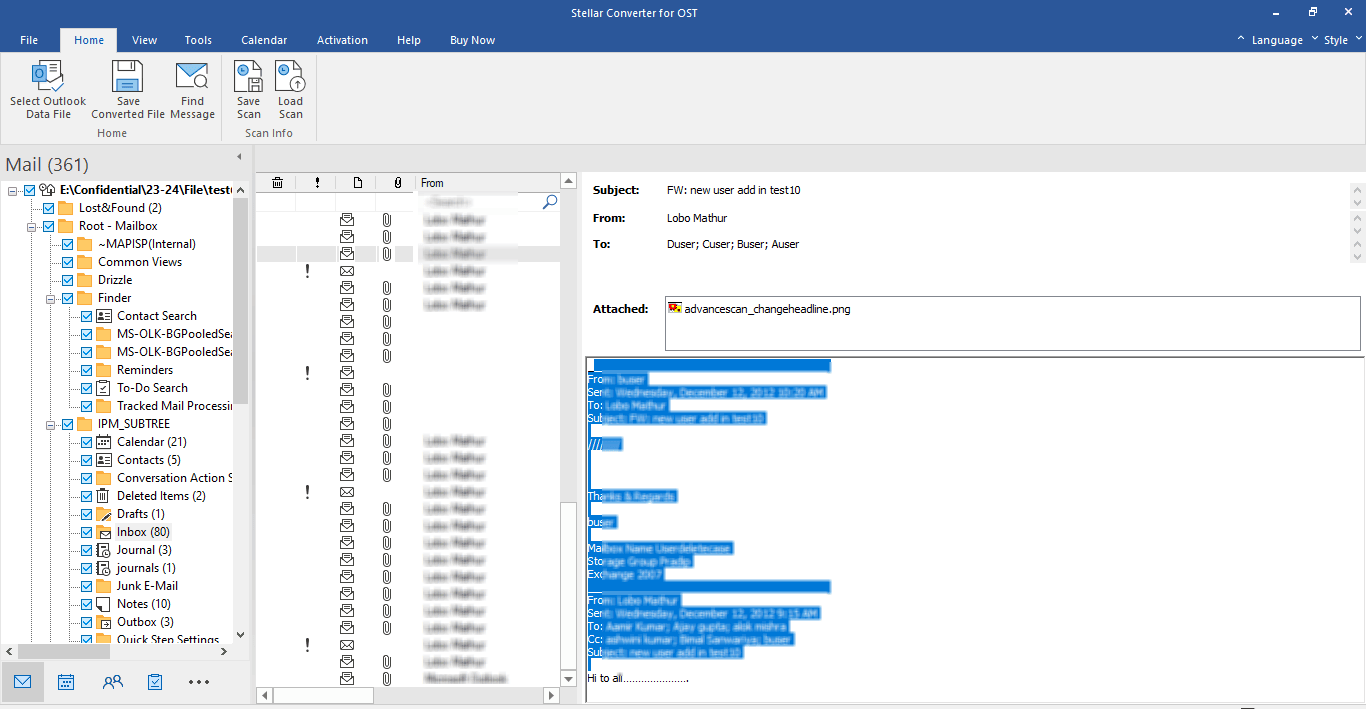
- After previewing the items, click on the “Save Converted File” option to save the converted file in PST or any other file format. Click “Next”.
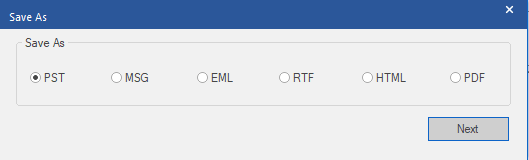
- In the last step, you need to choose the desired destination to save the converted file. On the same screen, you will get some advanced features, like “Recover Deleted Items,” “Auto Split PST file, and “Apply Advance Filter”. After that, click “OK” to start the saving process.
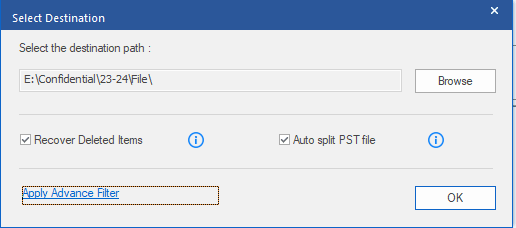
Bottom Line
There's so much to benefit from a software, such as Stellar Converter for OST. With its rich features, you can easily and quickly convert Outlook OST file into PST and other formats. Though developed primarily for OST file conversion, the software also offers features for file splitting, file compression, exporting to live Exchange Server, and more. The best thing is it works with all Outlook versions and recent Microsoft Windows operating systems.