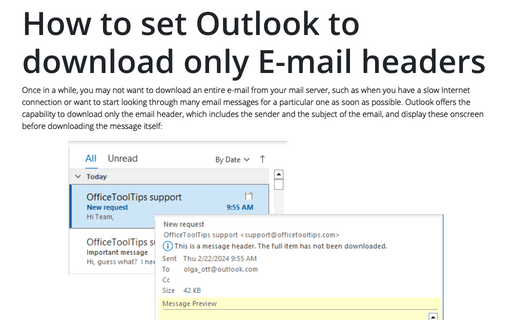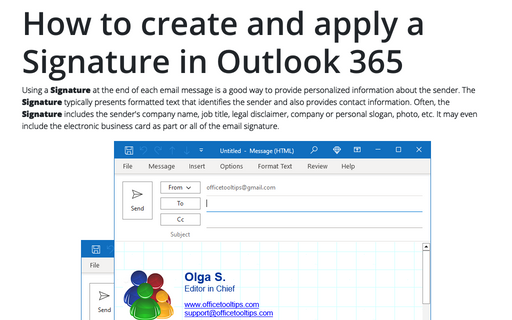Customize the Ribbon in Outlook
Outlook
2007
When you need as much space as possible on screen to view a message, you can collapse (or minimize) the
Ribbon to only its labels by double-clicking the label of the tab you're currently using.
Or press Ctrl+F1:
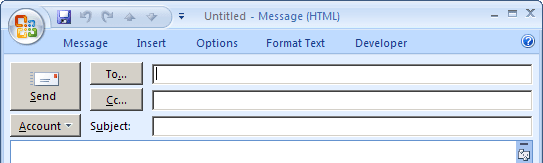
While the Ribbon is minimized, you can click a tab to display the Ribbon so that you can issue a command. Once you've issued the command, the Ribbon minimizes itself again.
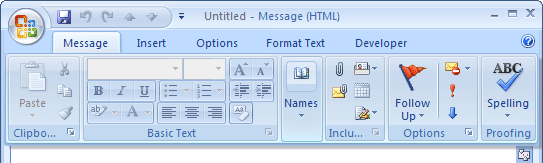
Double-click the current tab again or press Ctrl+F1 to expand the Ribbon back to its normal size when you want to have it displayed again.